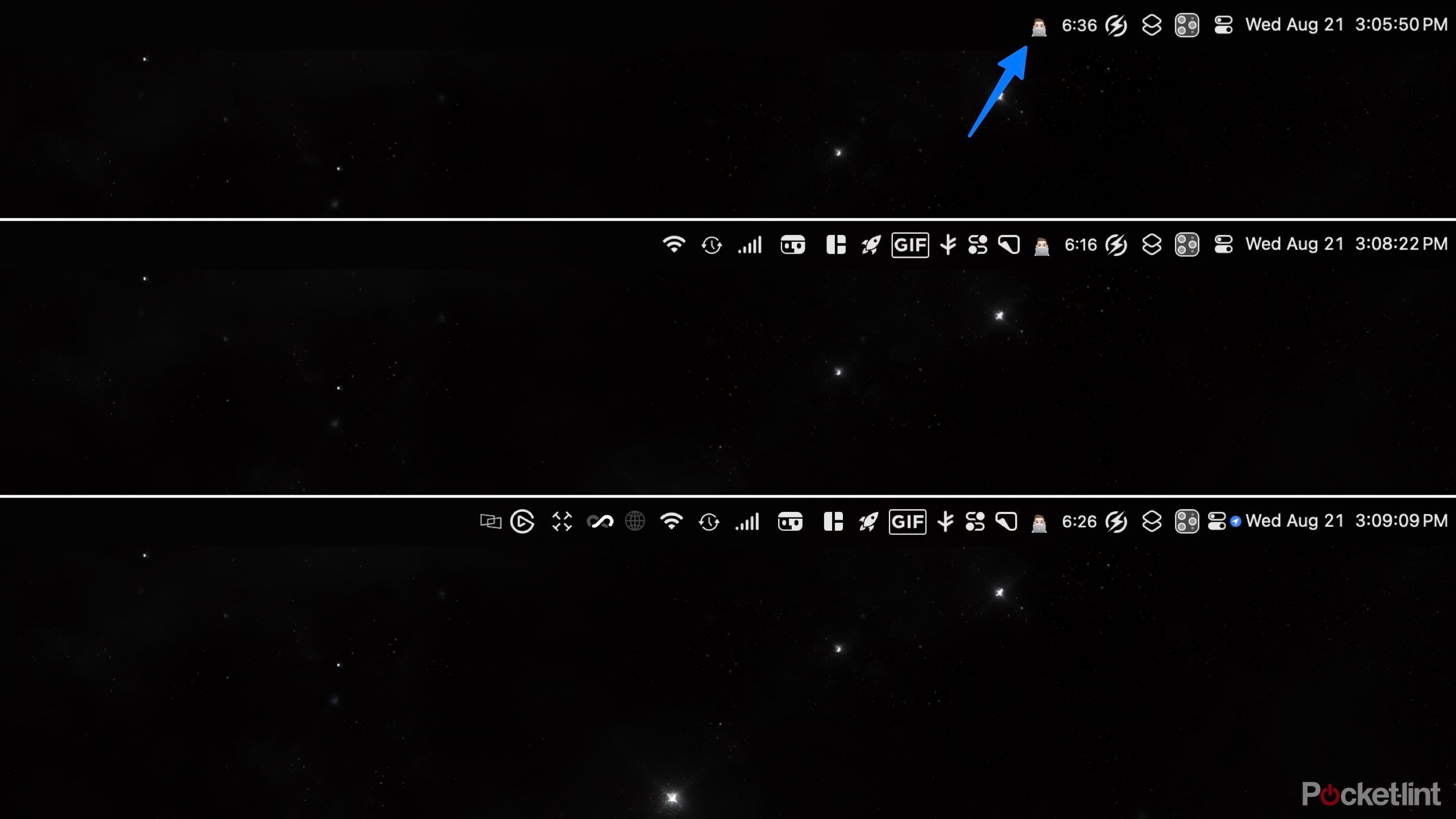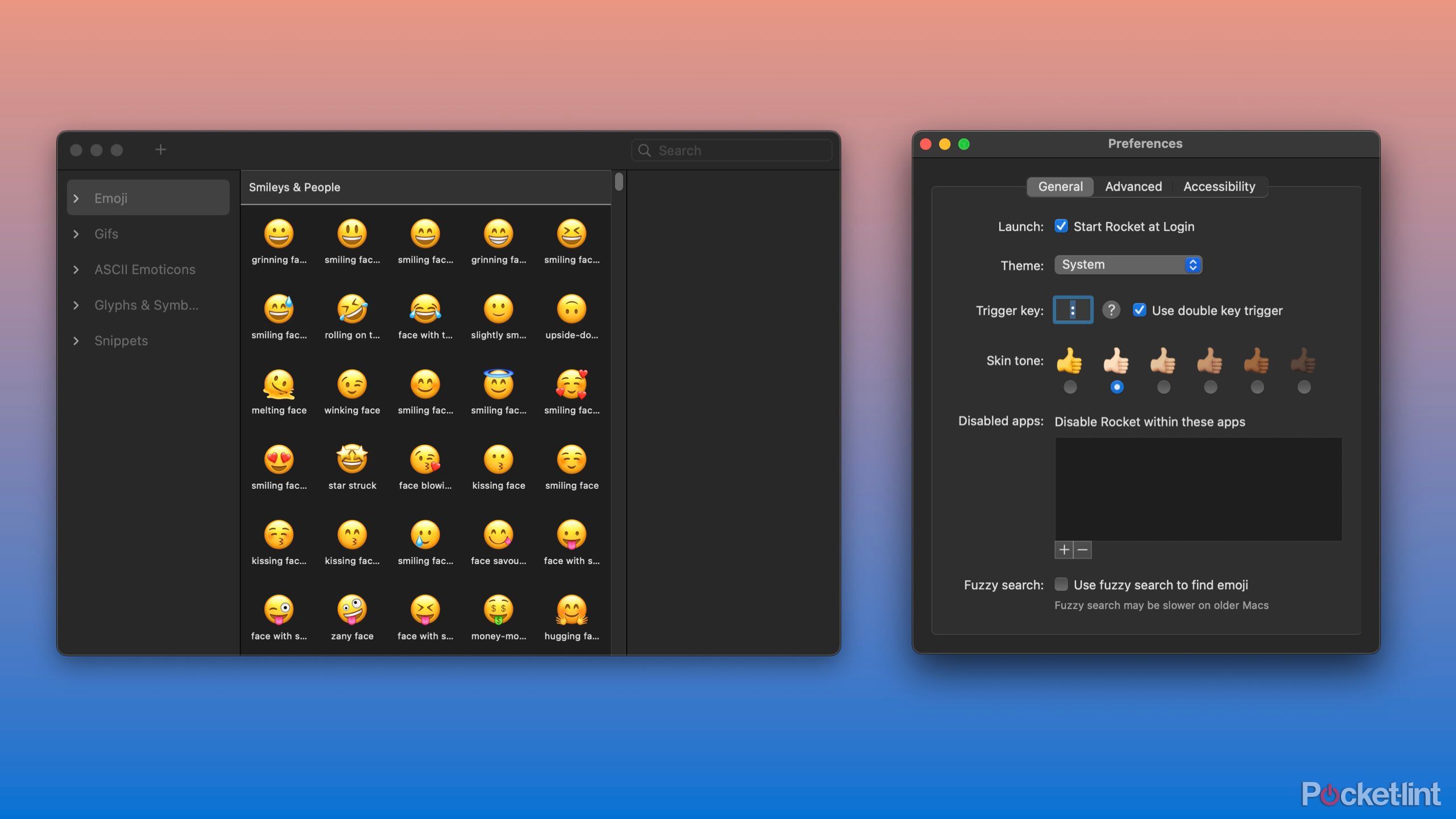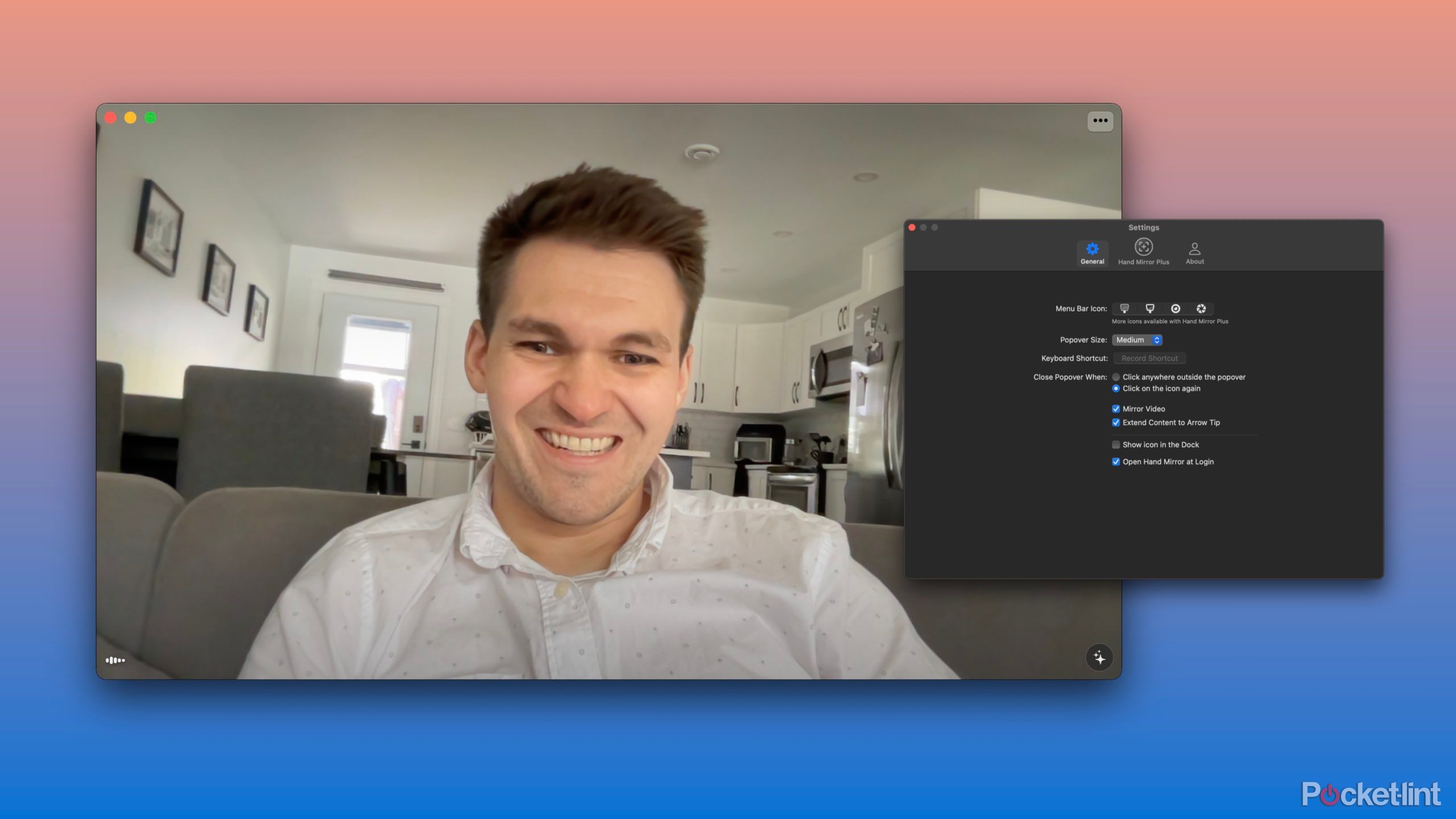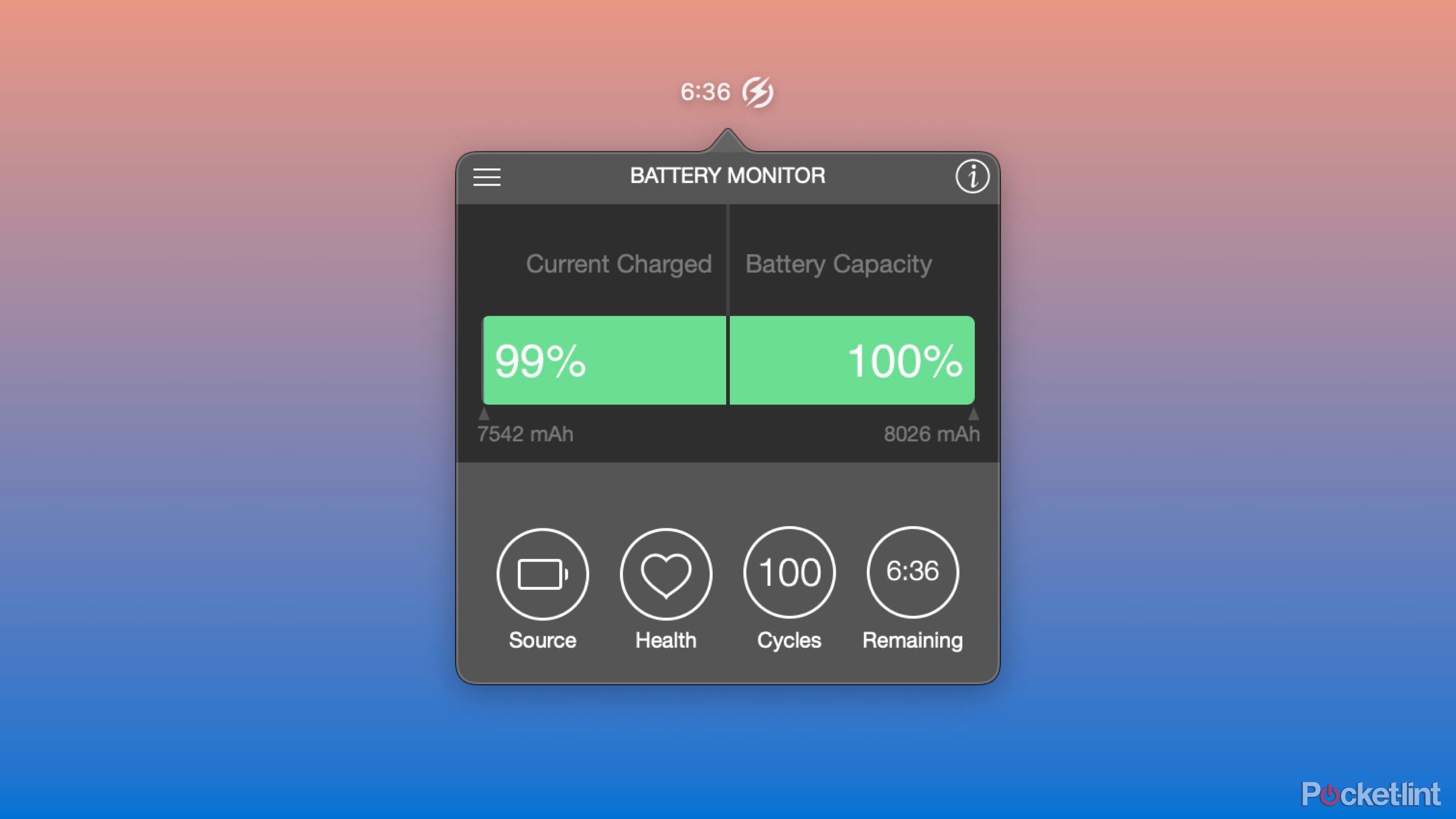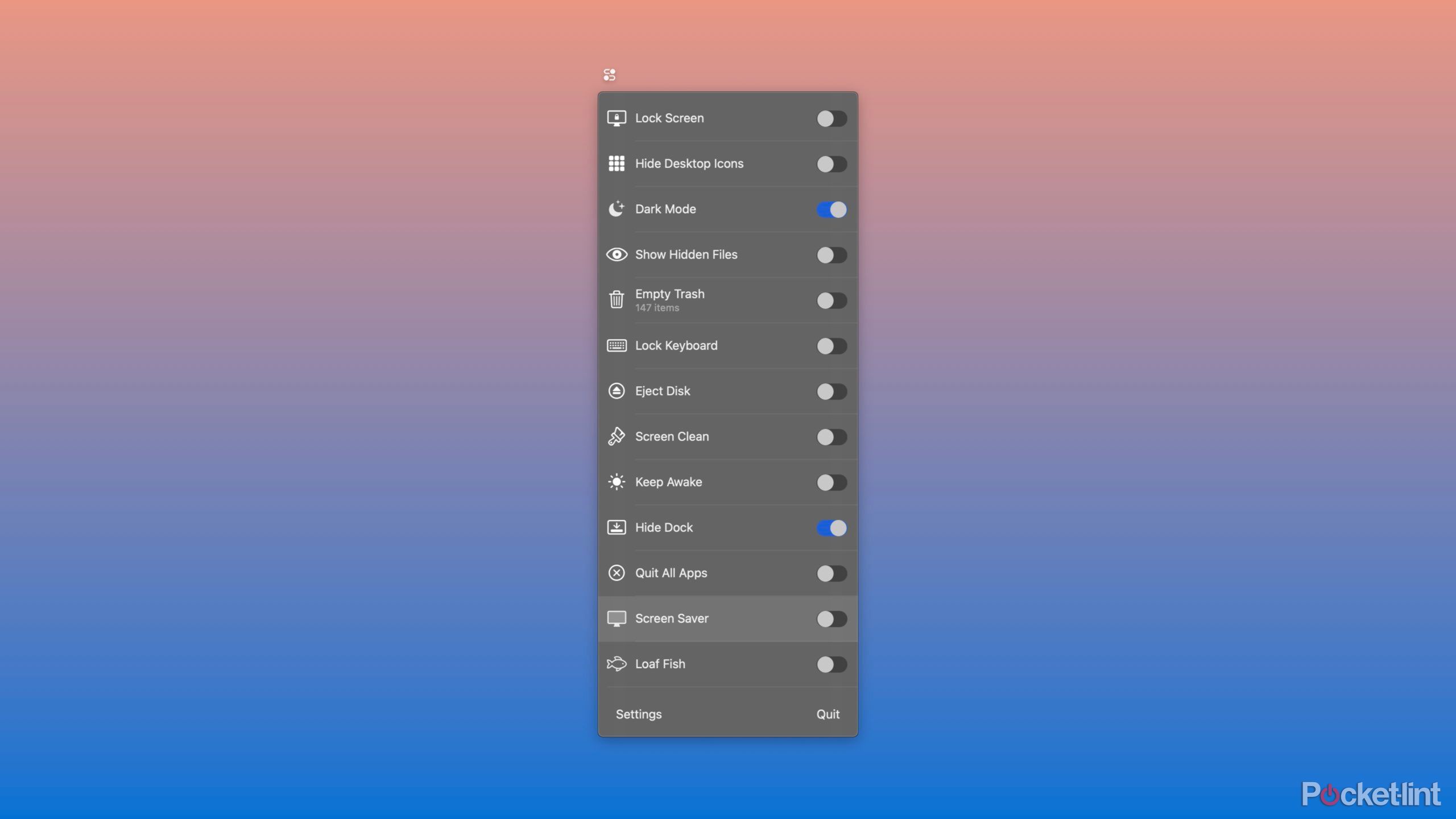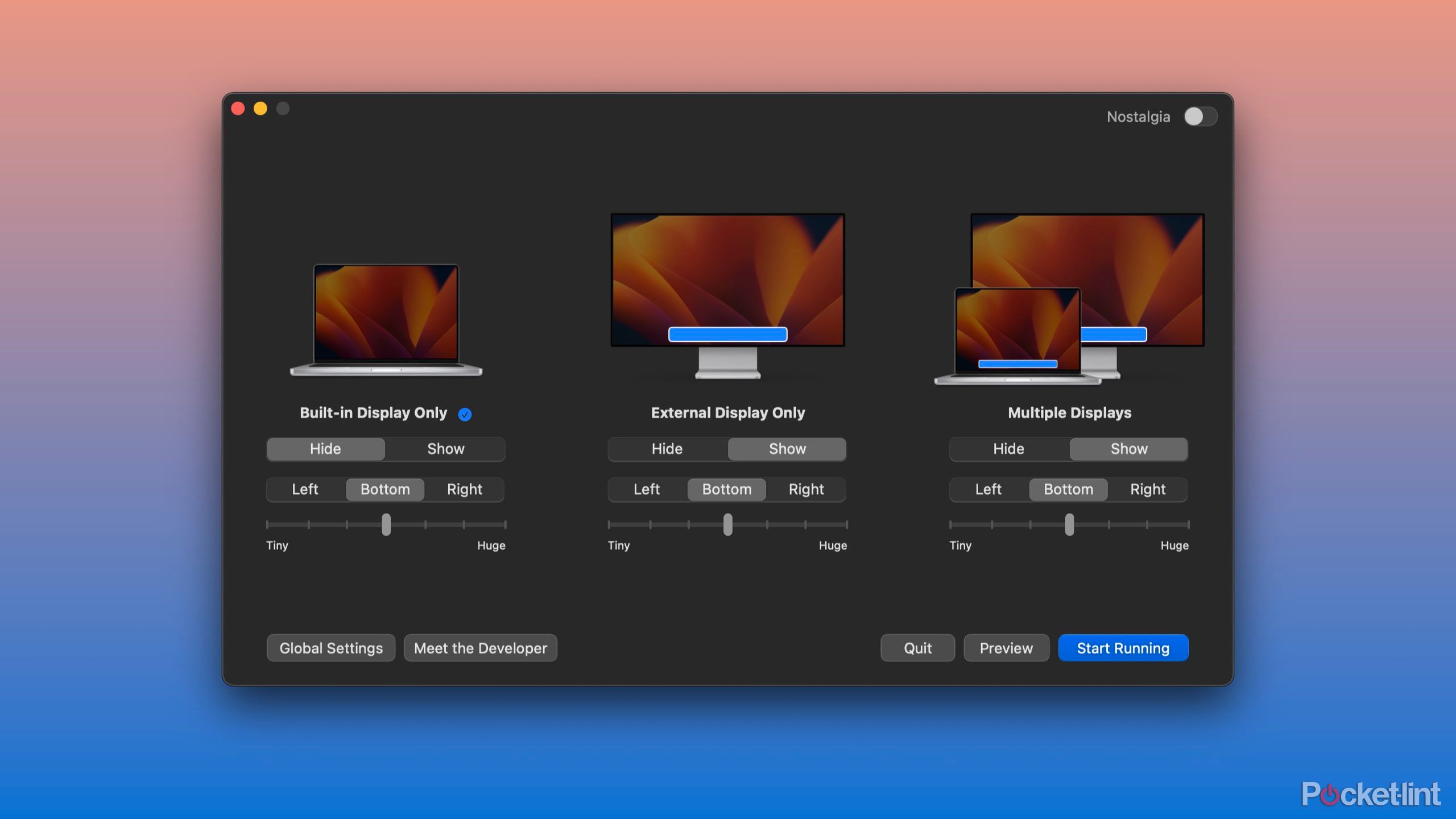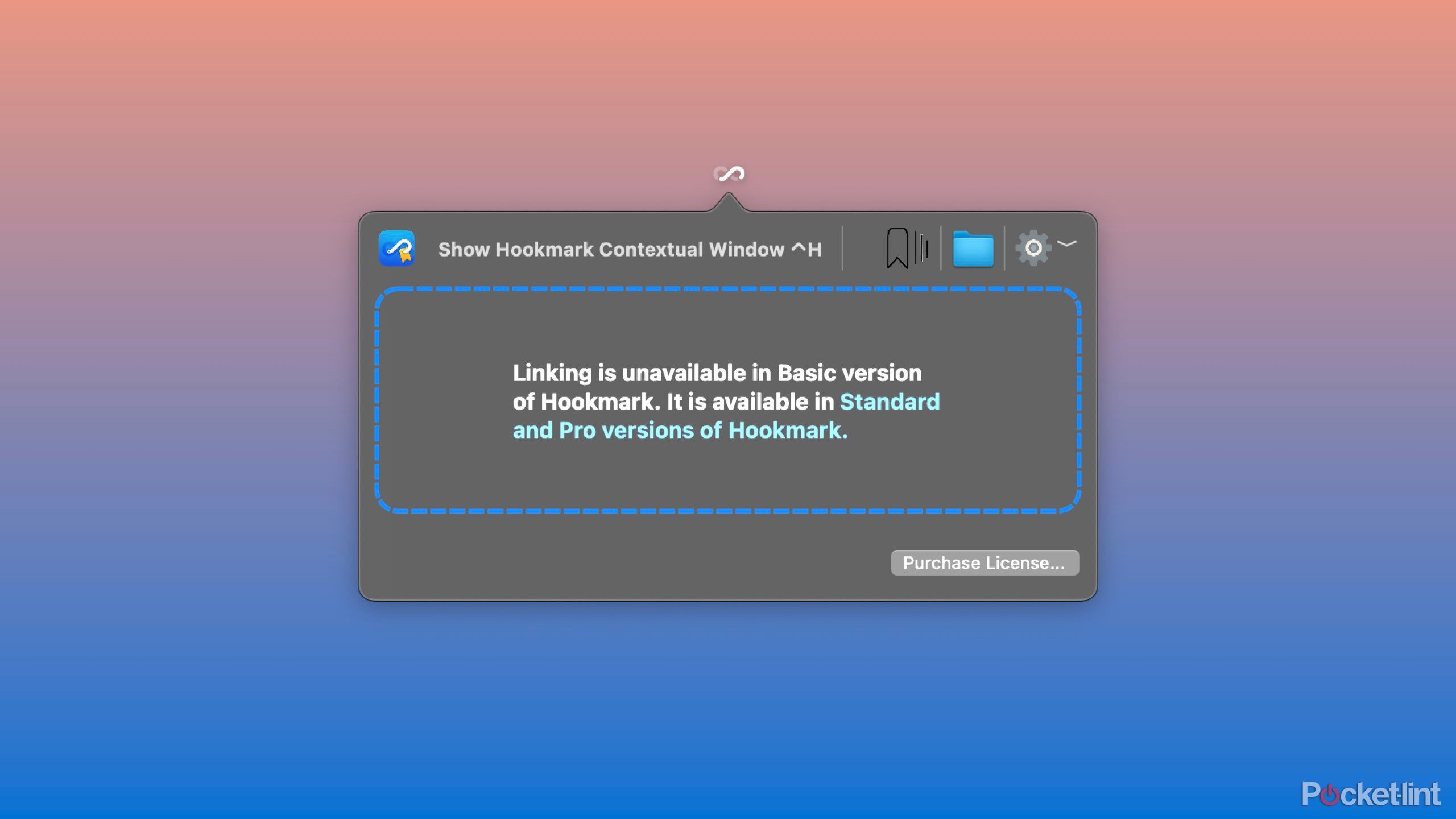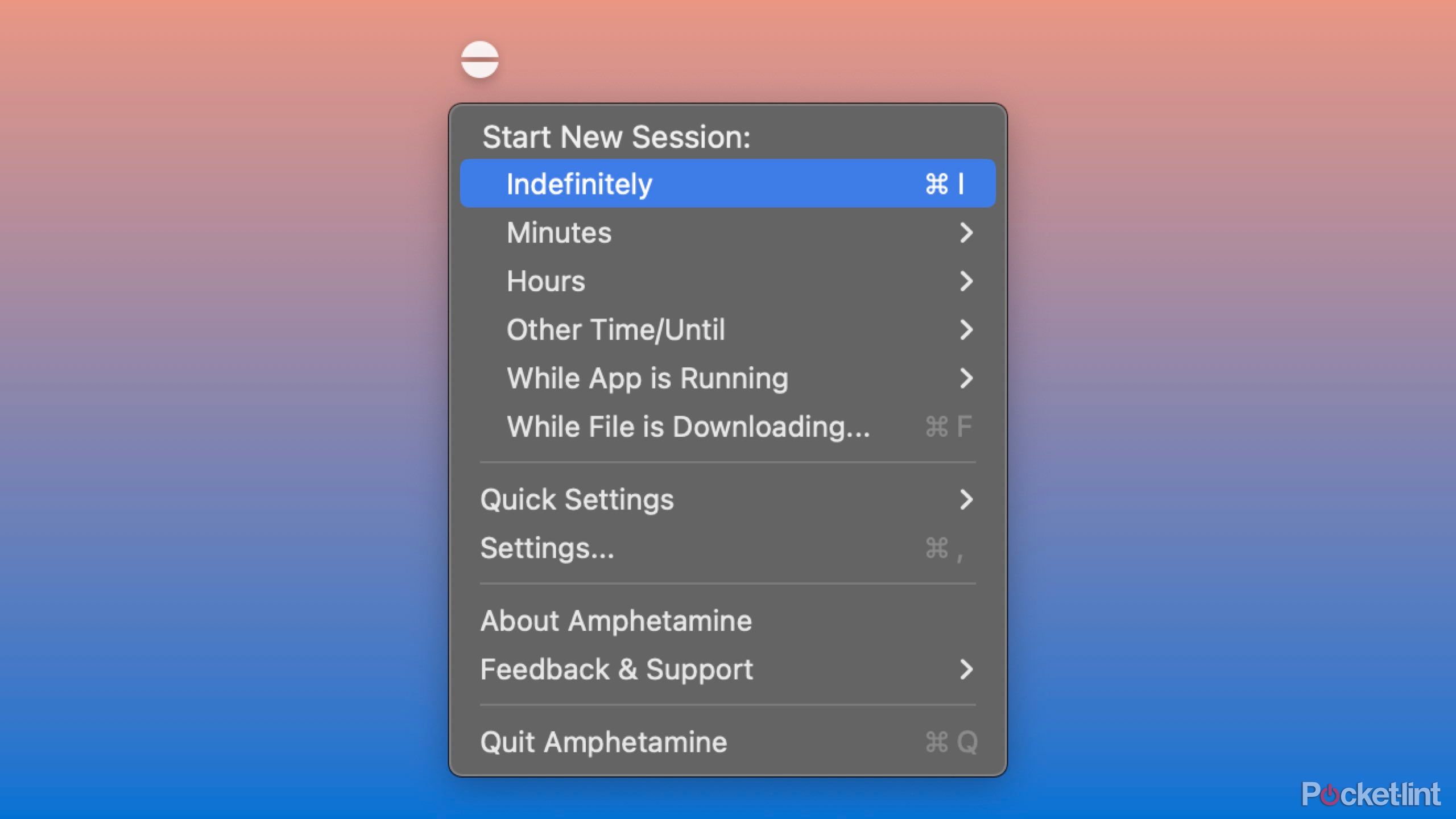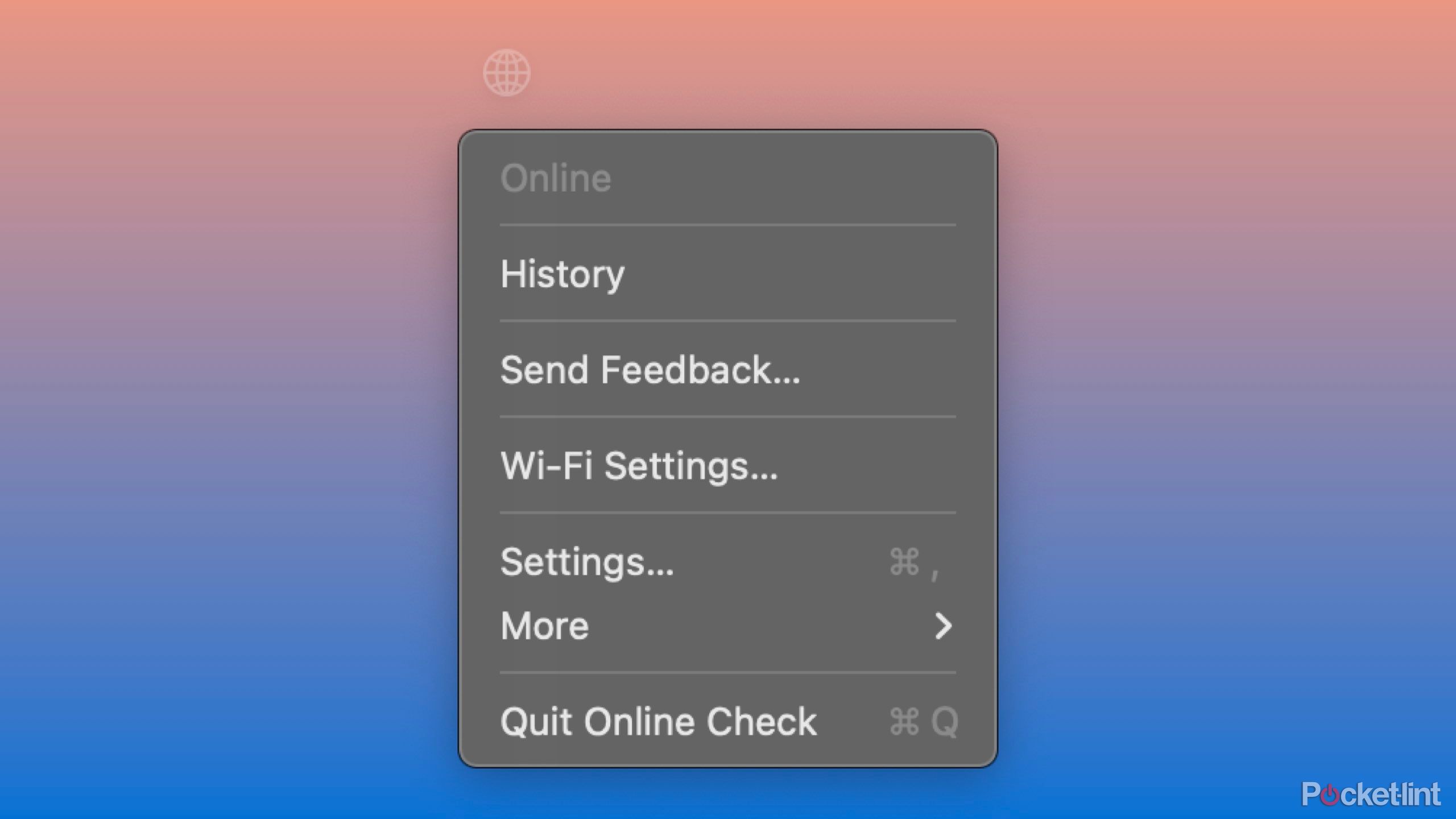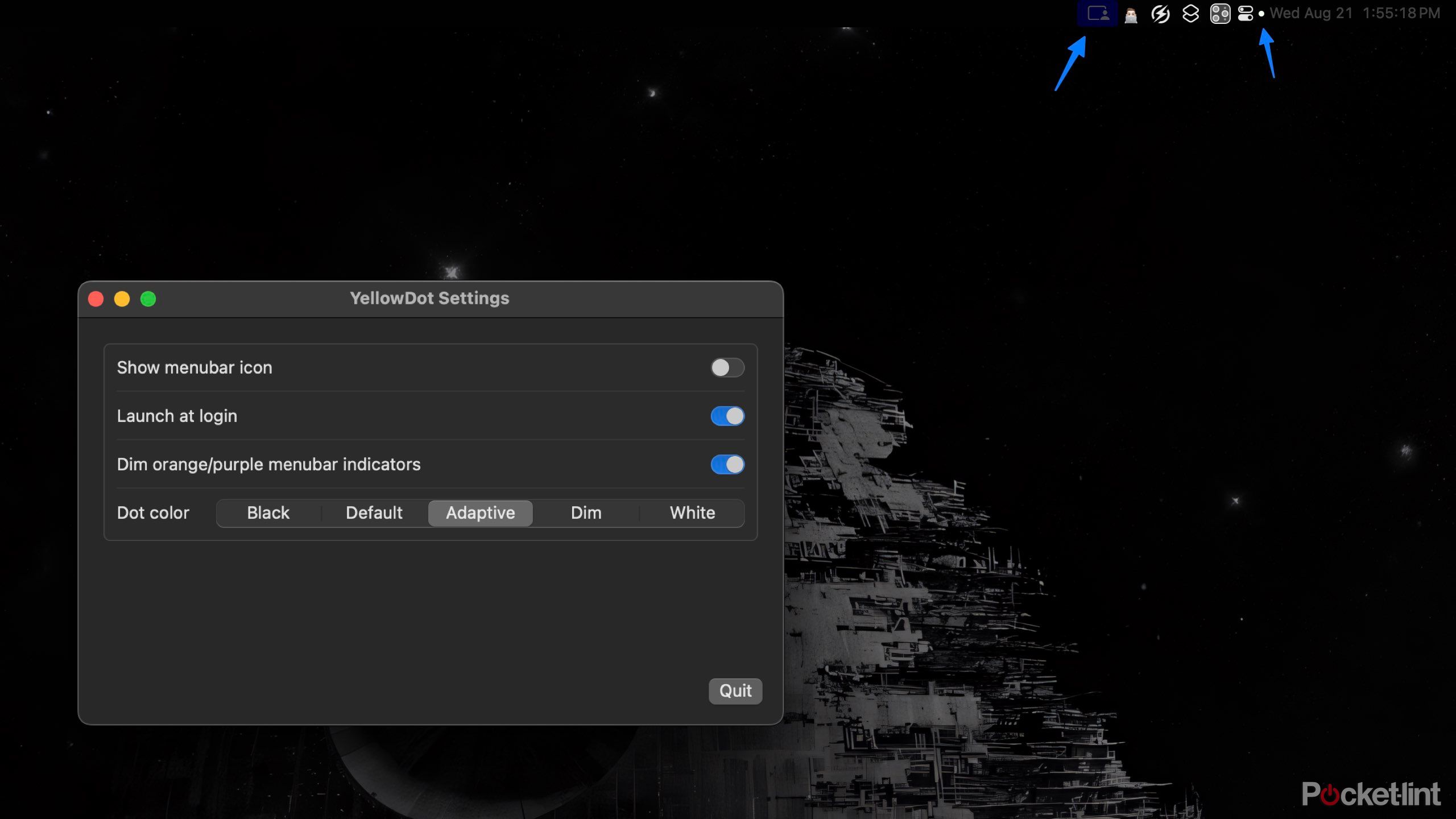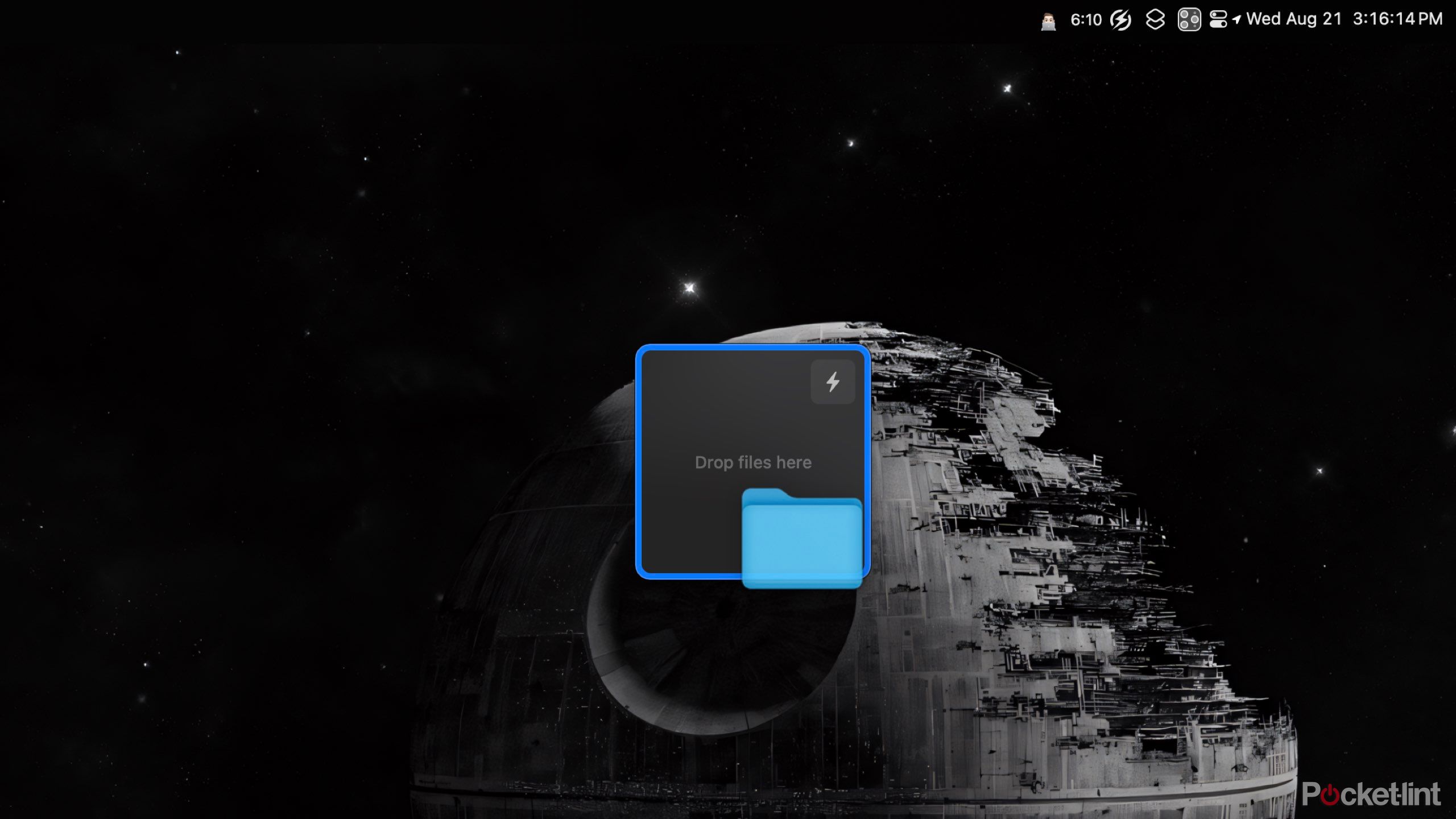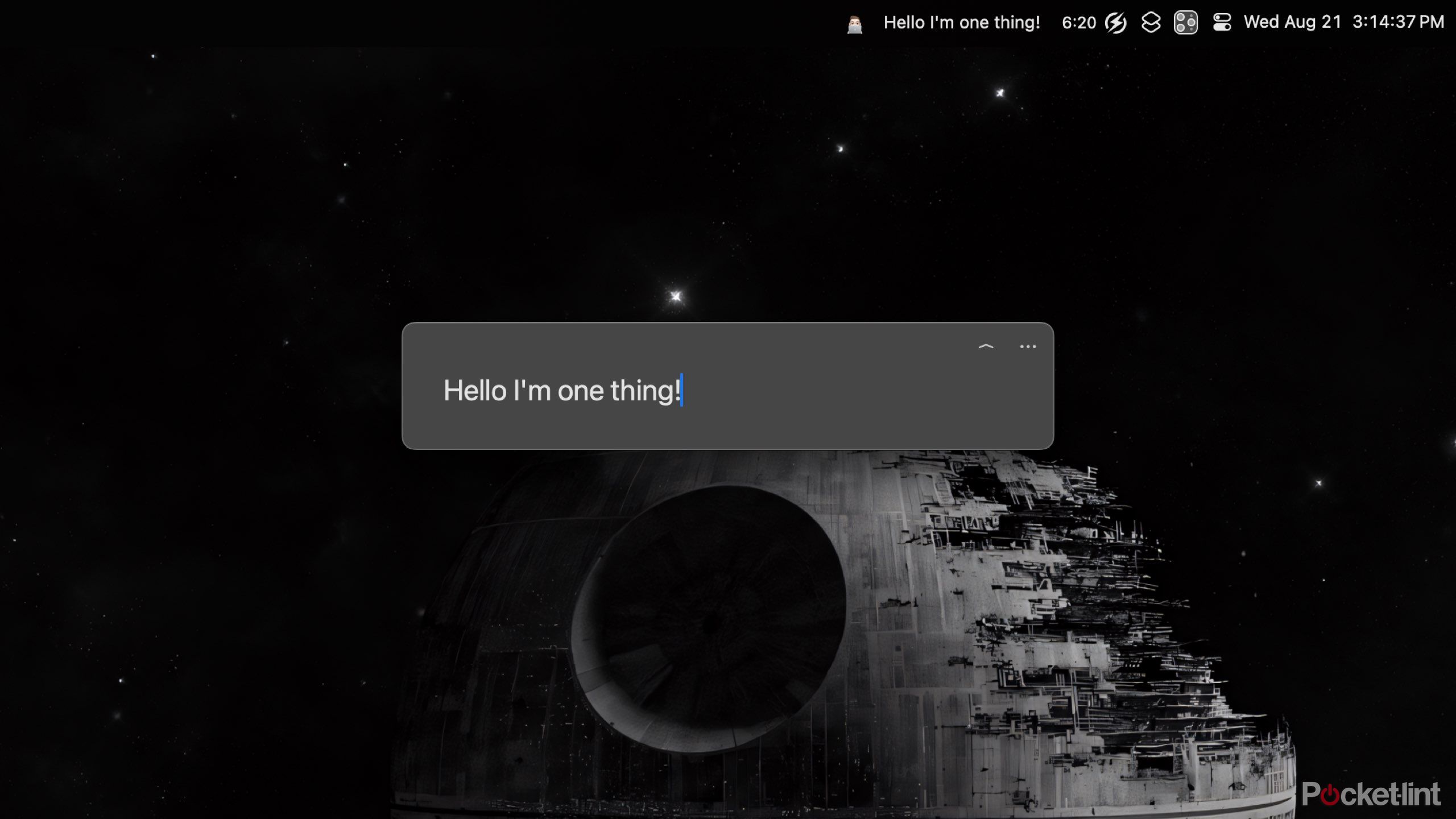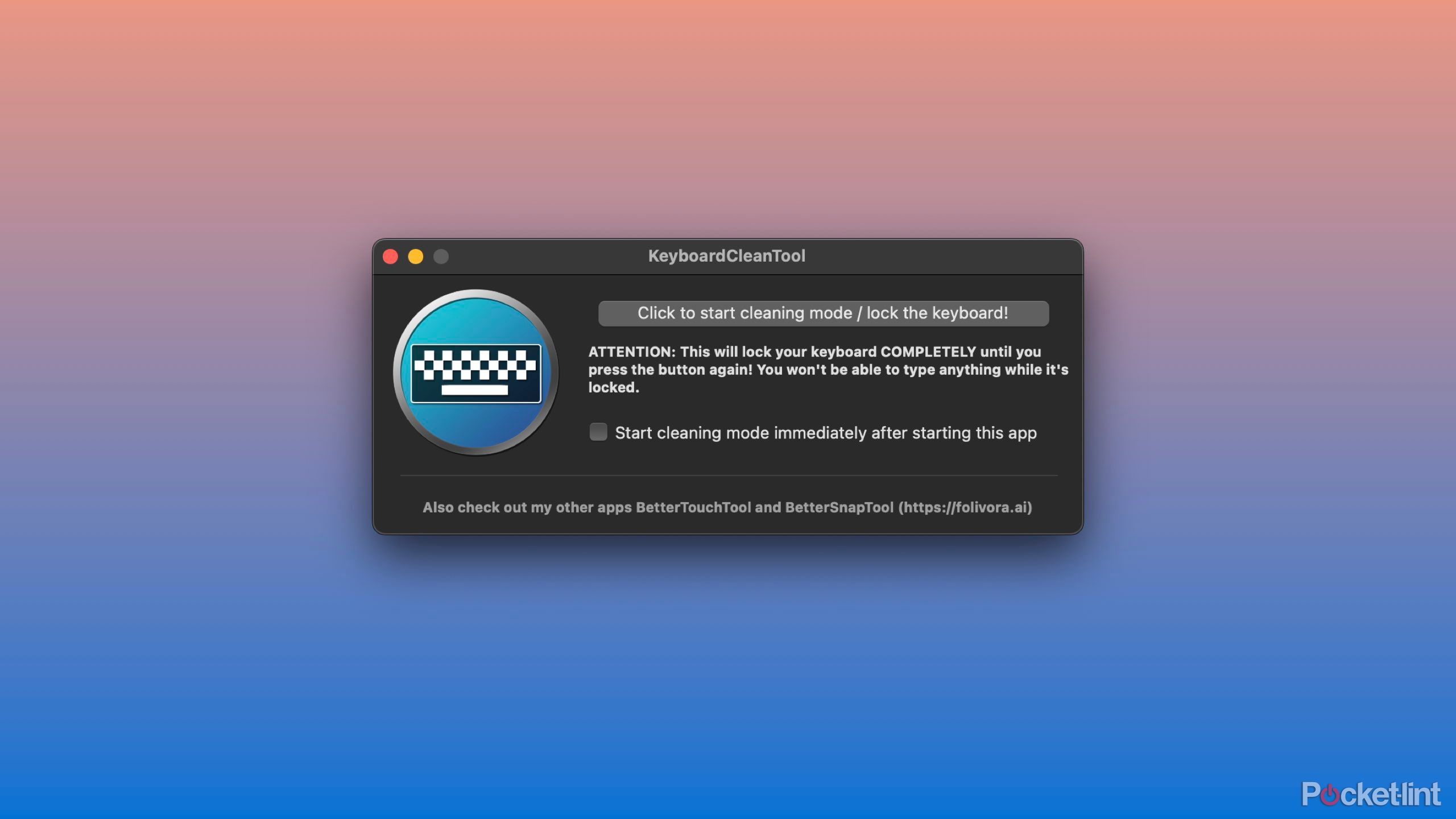Key Takeaways
- Utilities are lightweight Mac apps that enhance and streamline your workflows.
- There are endless numbers of free utilities that can help improve your productivity.
- Utilities cover a range of functionalities, from menu bar management to network connection monitoring to keeping your Mac awake.
Apple continues to stay at the top of the market by consistently plugging new features into macOS. However, if you’re really serious about maximizing your productivity more than the average Mac user, you should seek tools with a little more power or functionality. That’s where utilities come into play — a utility on macOS is a lightweight app that runs in the background to provide or improve the native user experience. Utilities aren’t like most apps, where they’re used to complete work. Instead, utilities are leveraged to make workflows smoother and more streamlined.
A utility on macOS is a lightweight
app
that runs in the background to provide or improve the native user experience.
Fortunately, you don’t need to spend a fortune to get some of these great tools — in fact, you don’t have to spend anything at all. Here are 13 of my favorite Mac utilities to dramatically improve your Mac experience without spending a dime.
Related
Apple explains why it doesn’t matter where the Mac mini power button is
The Mac mini’s odd power button location caused quite a stir online. Apple has a simple reason for it.
1 Ice
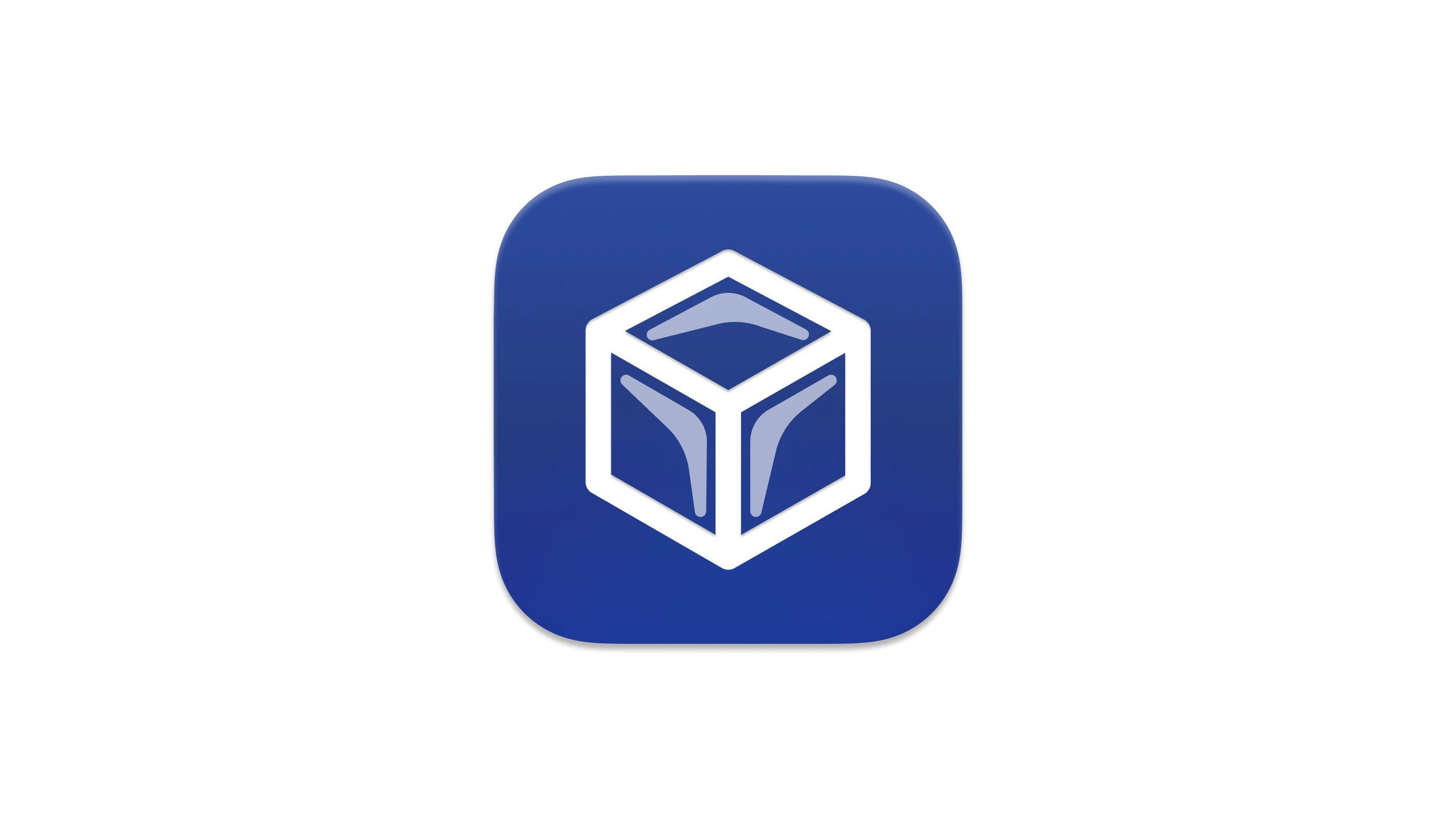
Ice
A powerful, free menu bar manager for macOS.
This article covers a lot of menu bar apps. If you’re like me, you’ll probably install more than you have space for. Therefore, a menu bar manager is essential. While I used to use Bartender, I stopped after reporting about a concerning acquisition. After some research, I chose the free menu bar manager, Ice.
Ice allows you to hide menu bar icons under two tiers. You can reveal the first tier by selecting the Ice icon. I chose to customize mine and put my Memoji. The second tier is under ‘Show the Always-Hidden Section’ for those icons that are more rarely used. Ice is still under active development, and the developer continues working on new features.

Related
The MacBook Pro is powerful, well-designed, and in a rut
Apple successfully turned its Pro laptops into crowd pleasers, and made them less interesting in the process.
2 Rocket
Emoji input made much easier
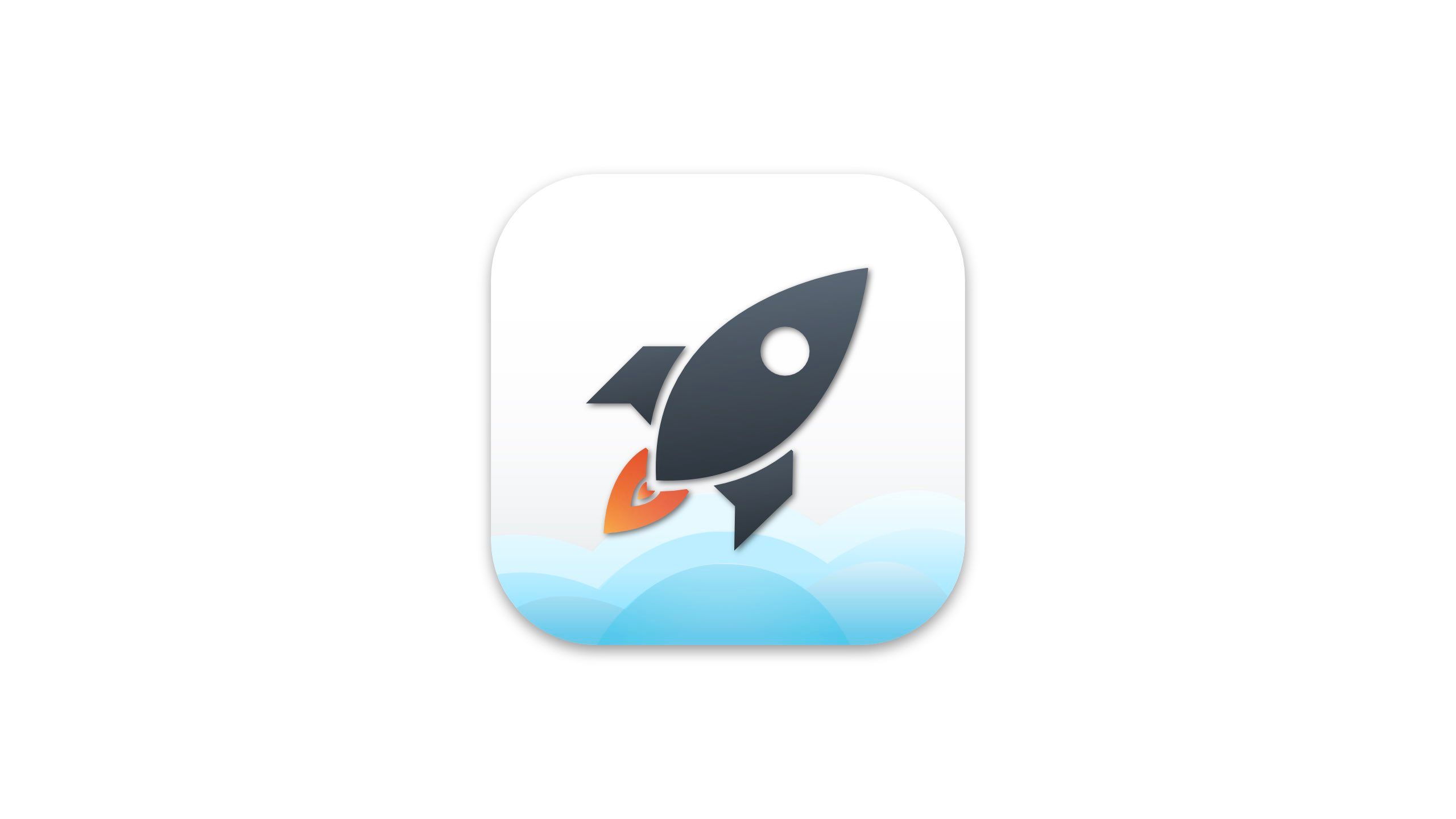
Rocket
Instantly access and insert emojis and symbols using a quick shortcut.
Rocket is the best app you could ever ask for if you’re a frequent emoji user. This utility has you set a custom trigger; for me, it’s a double colon (::), and when entering it, you can continue typing the name of an emoji. Hit return, and you’ve added it. Rocket makes adding emoji to text far more efficient than using the native emoji picker.
Plus, you can rename and add aliases to emojis for emojis you think should be called something else. Rocket also offers a $10 upgrade for some pro features.

Related
Thinking of sticking with the M3 MacBook Pro? These 5 M4 MacBook Pro upgrades might change your mind
Apple’s MacBook Pro with its next-generation M4 chip has finally arrived. Here’s what it offers over last year’s M3.
3 Hand Mirror
Check your appearance before any call

Hand Mirror
Quickly access your webcam from the menu bar for checking your appearance before video calls.
Hand Mirror provides quick access to your Mac’s webcam with a single click from the menu bar. Whether you’re about to join a video call or just need a quick glance at your appearance, Hand Mirror makes it easy and convenient to check how you look.
For $6, you can upgrade to Hand Mirror Plus to adjust window placement, gain a notch trigger, and much more.
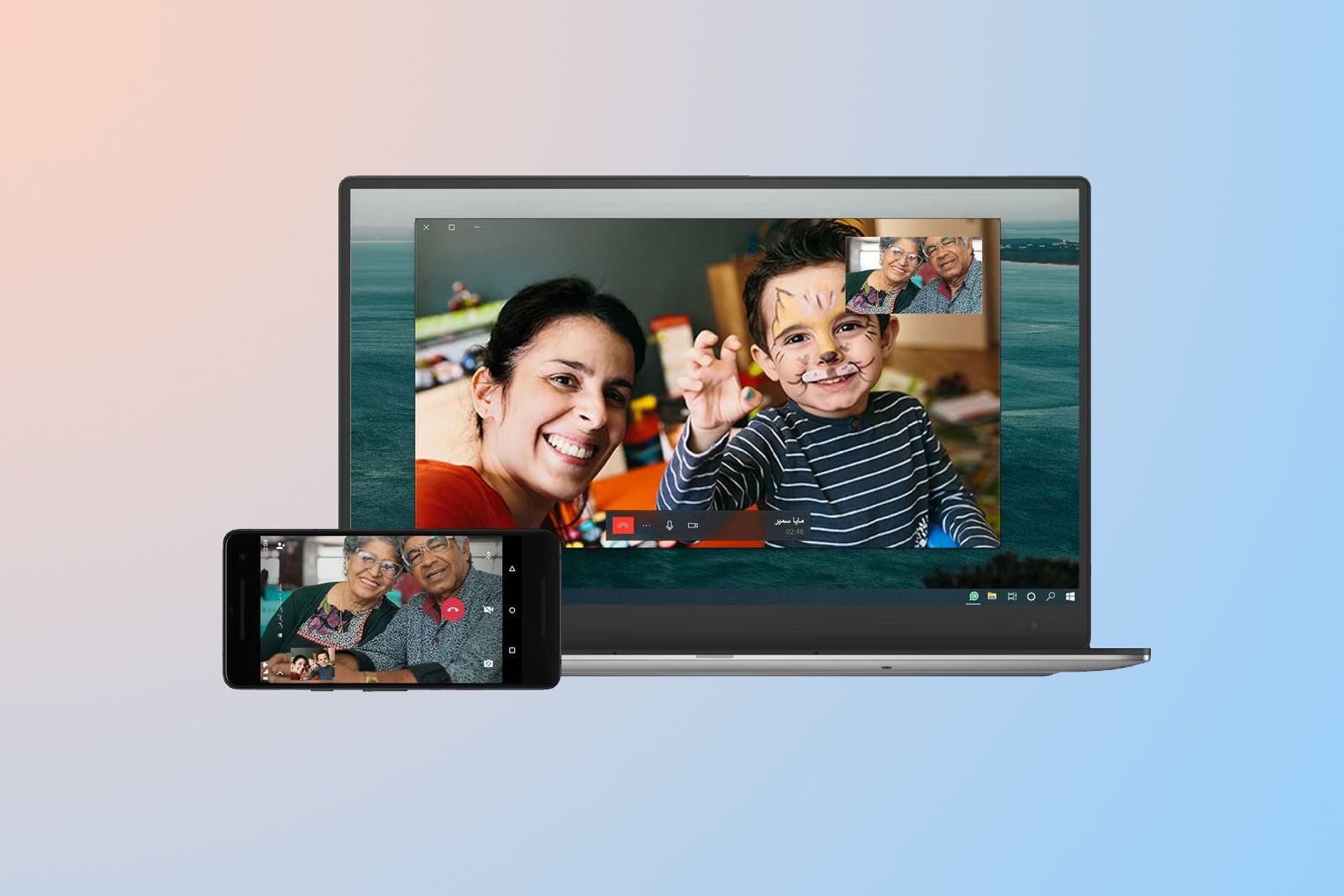
Related
How to make a voice or video call on WhatsApp Desktop
WhatsApp isn’t just great for chatting on your phone, but can also let you make voice and video calls on desktop.
4 Battery Monitor
Time estimates for your Mac’s battery
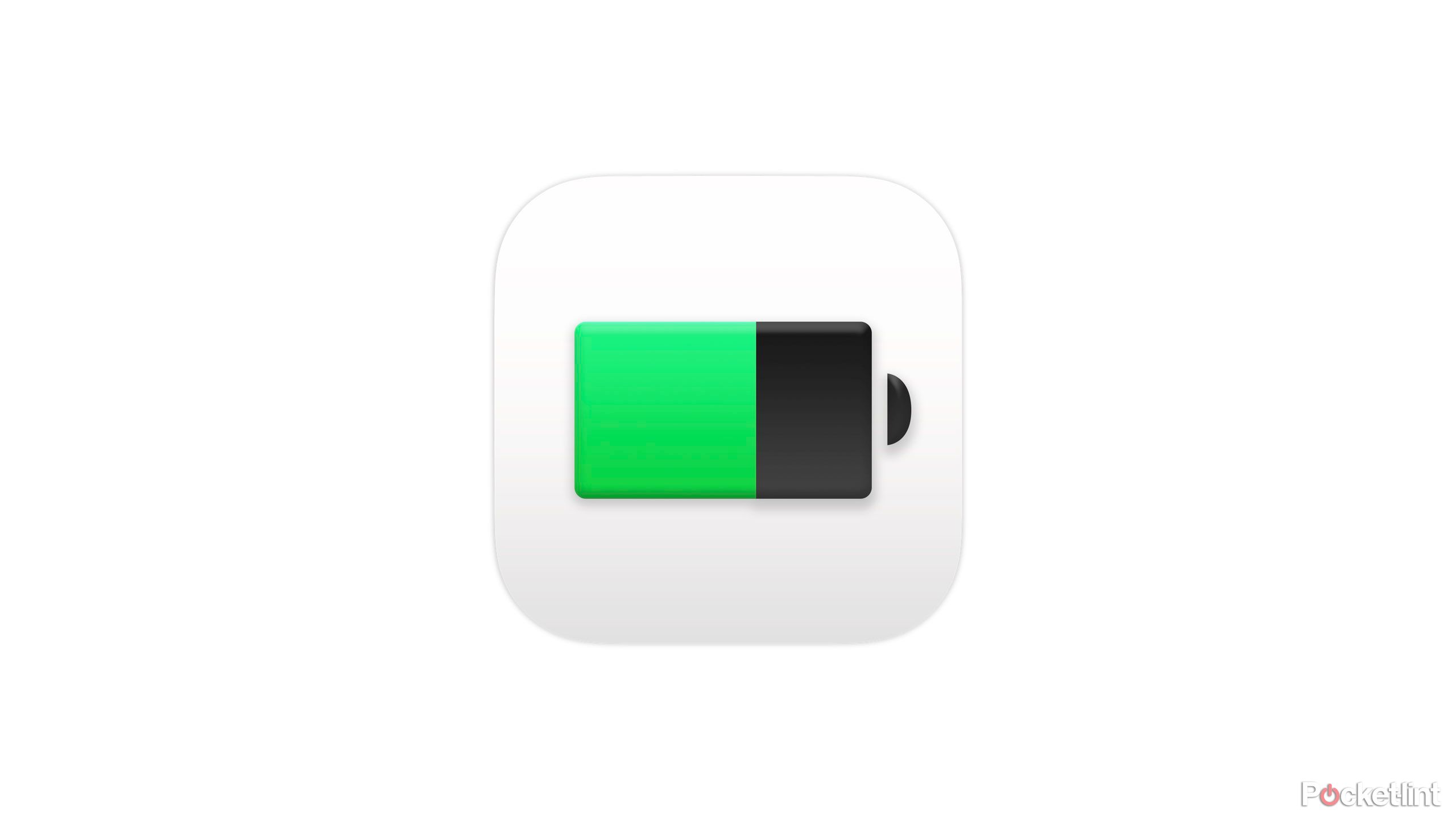
Battery Monitor
Monitor your Mac’s battery health and charge time from the menu bar.
Battery Monitor offers glanceable insights into your Mac’s battery health and usage from your menu bar. It tracks battery cycles and capacity and alerts when the battery is running low, helping you be more aware of your usage. My favorite Battery Monitor feature is its time estimates for how much charge I have left and how much it’ll be until I’m fully charged again.

Related
The M4 Mac mini is one of the best devices Apple has released in years
Thanks to its new sleek, small design and the M4 chip, the Mac mini is nearly perfect.
5 AnySwitch
Effortlessly toggle system settings
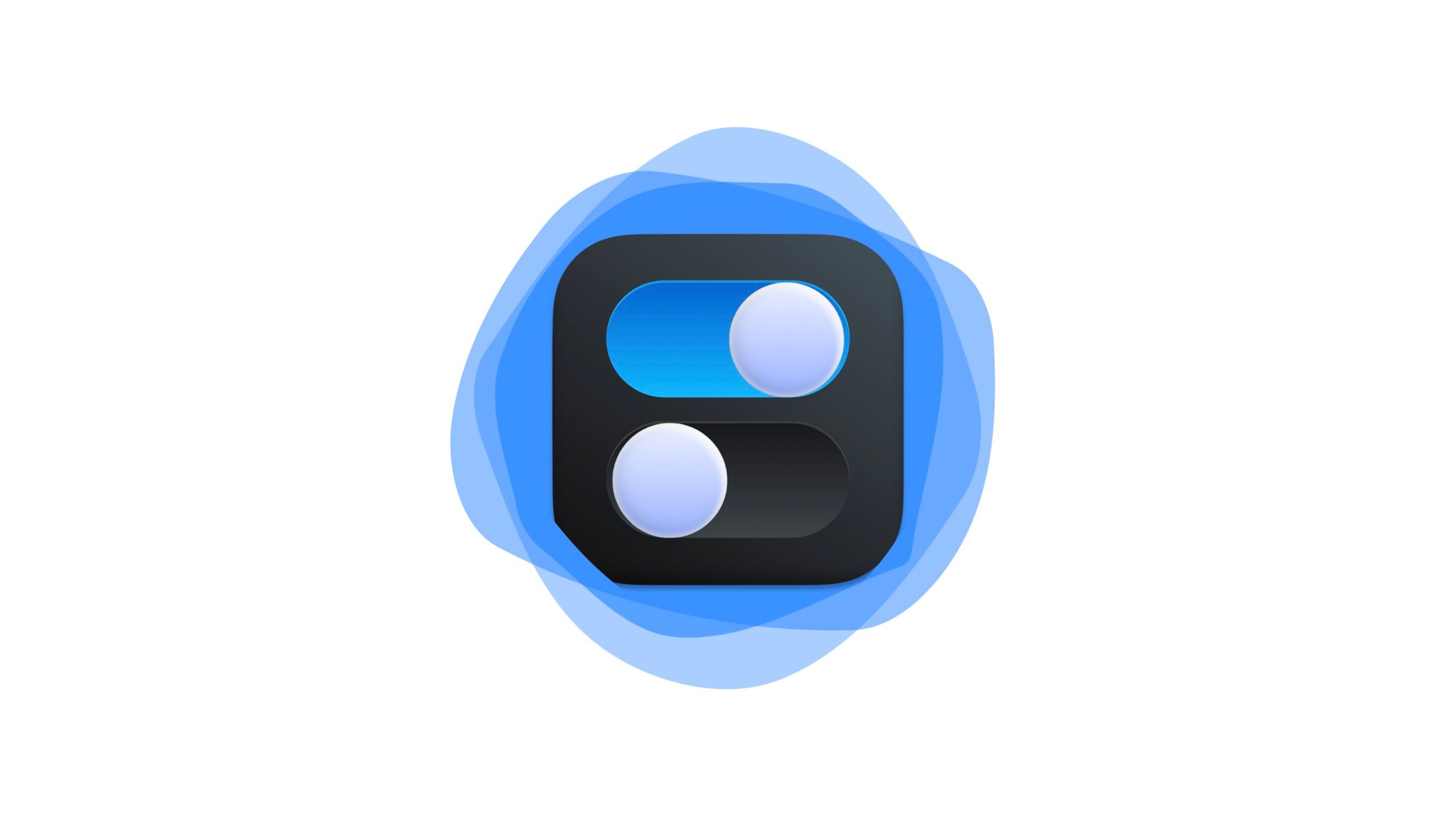
AnySwitch
A versatile tool for managing and toggling system settings directly from the menu bar.
AnySwitch is a versatile menu bar app that easily lets you toggle various system settings on your Mac. A few available settings include activating your Lock Screen, hiding desktop apps, locking your keyboard for screen cleaning, and stopping your Mac from sleeping. Of course, there are many more, too, all of which you can customize their position on the list or show altogether.
AnySwitch has an in-app purchase for $5 for more features.

Related
We’ve got bad news about the next MacBook Pro redesign
Apple’s next MacBook Pro redesign is reportedly two years away in 2026.
6 HiDock
Customize dock placement across multiple displays

HiDock
Customize your macOS dock appearance and behavior based on your connected displays.
HiDock is a utility that enhances your Mac’s Dock by allowing you to customize its behavior across multiple monitors. It lets you set different Dock positions and sizes for each display, ensuring a consistent and personalized workspace layout. Personally, I use HiDock to hide my dock when using my MacBook without a display but show it when connected to my Apple Studio Display.

Related
Here’s how iPhone mirroring works in macOS Sequoia
With its latest macOS update, Apple aims to more tightly integrate the Mac and the iPhone with new Continuity features.
7 Hookmark
Create links for files in Finder
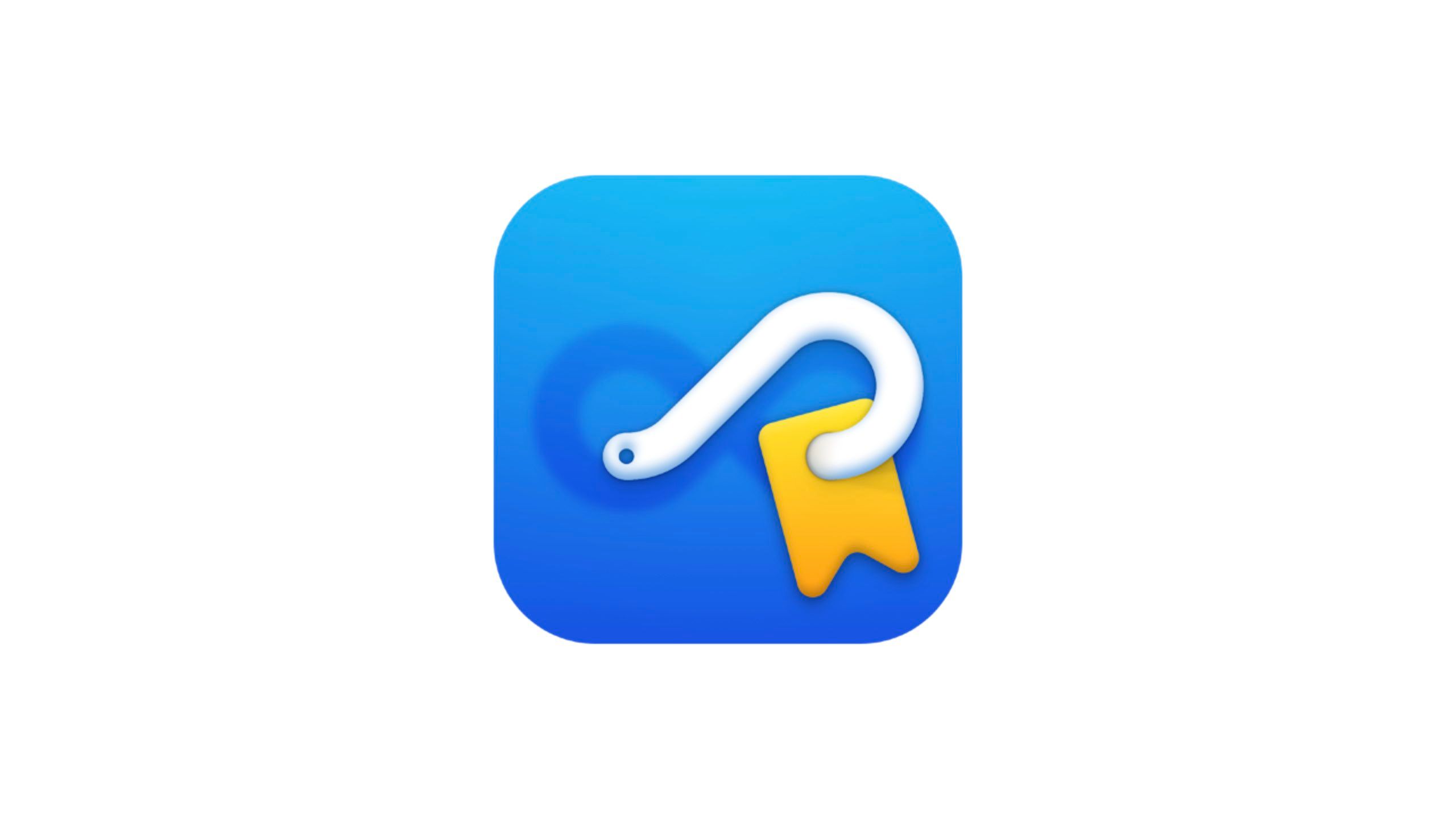
Hookmark
Link and access related information across different apps and files with ease.
Hookmark is a powerful productivity tool that connects your files, emails, web pages, and more through context-aware links. The free version of Hookmark allows you to easily create URLs for files on your Mac, which you can quickly find. Personally, I use Hookmark a lot to add a file URL to Reminders. Users can upgrade to the standard tier for $30 and the Pro tier for $70 to unlock more features.
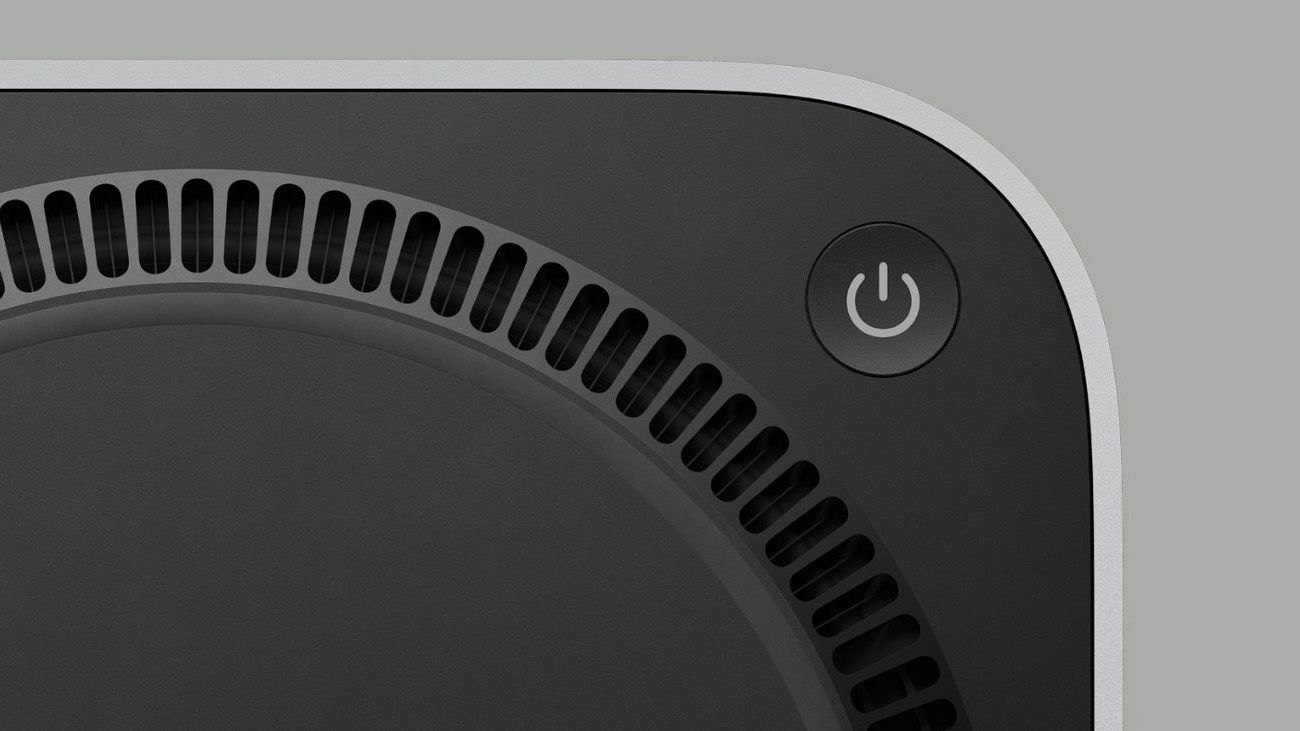
Related
Yes, the M4 Mac mini’s power button is on the bottom
Why is the new Mac mini’s power button on its base? Your guess is as good as mine.
8 Amphetamine
Never let your Mac fall asleep
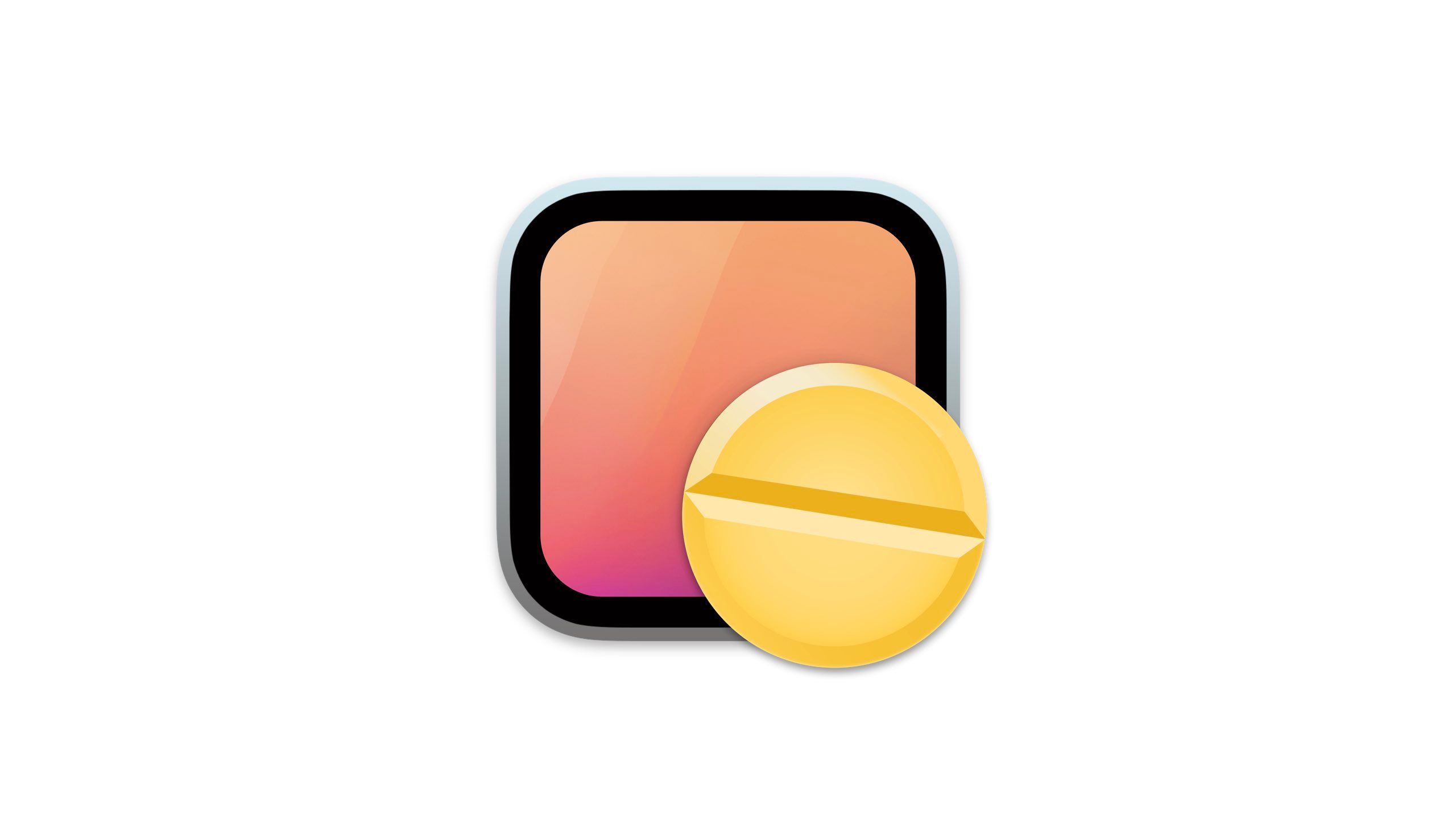
Amphetamine
Keep your Mac awake and prevent it from sleeping with one click from your menu bar.
Amphetamine is a simple app that prevents your Mac from sleeping or activating the screensaver. Keeping your screen active can be helpful for a remote computer, long processes, and presentations. Amphetamine gives you easy control over your Mac’s screen saver with a single click from the menu bar.
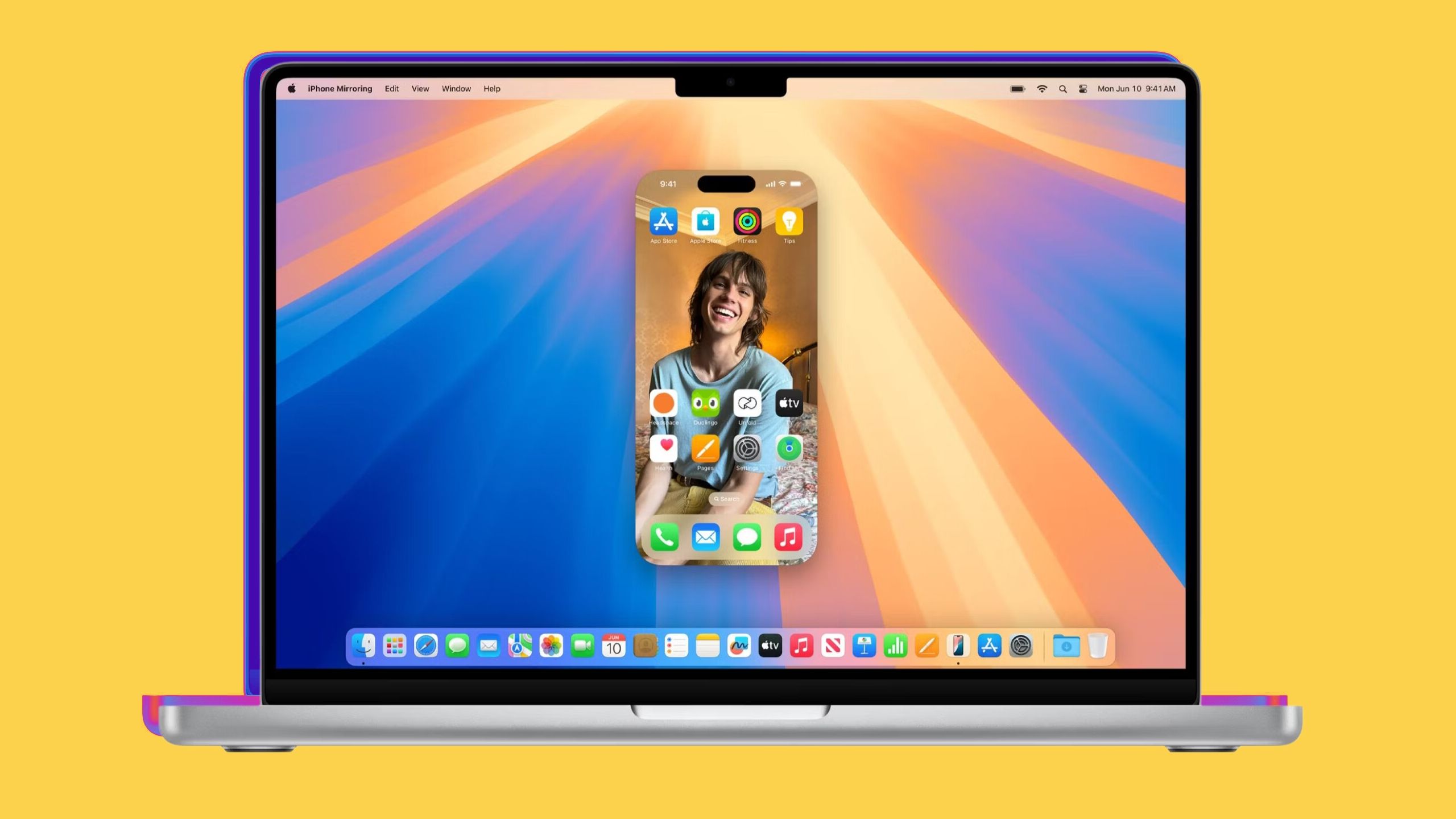
Related
You can now use iPhone Mirroring to rearrange your Home Screen in macOS Sequoia and iOS 18
It’s possible to activate jiggle mode in the latest Mac and iPhone betas.
9 Online Check
Easily check your network connection status
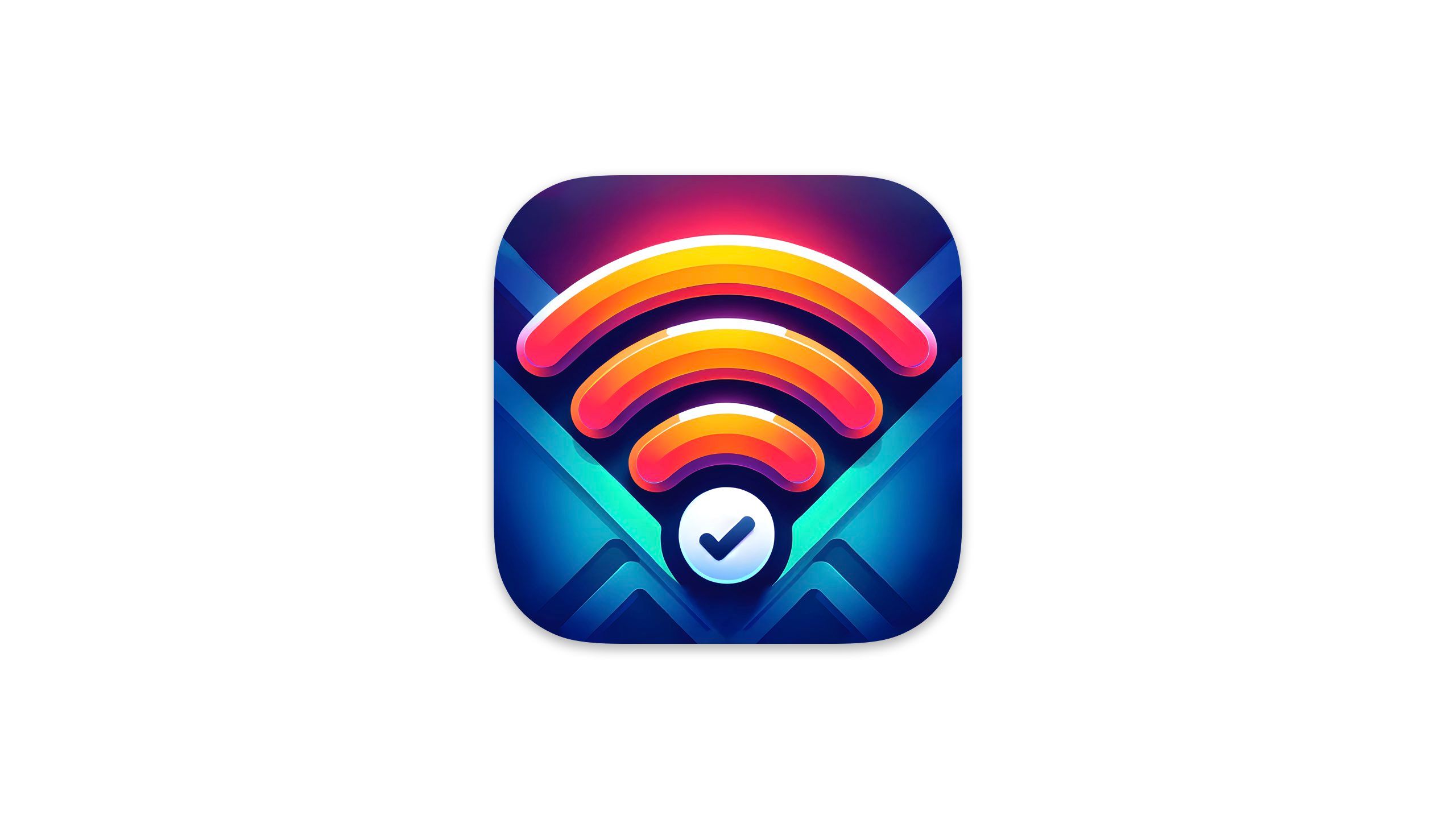
Online Check
Monitor your internet connection status and receive alerts when it drops.
When the internet stops working on your Mac, the first check is to ensure it’s still connected to Wi-Fi. What’s frustrating is when we show connected, but there is no internet connection. Online Check is a lightweight tool that monitors your internet connection, not your Wi-Fi, and notifies you of any outages.

Related
Should modern tech products start embracing the iMac G3’s fun translucent design language?
Once upon a time in consumer tech, roughly around the turn of the millennium, fun translucent colors were the bee’s knees. Whether you were purchasing a new video game console, a desktop PC, a computer mouse, or even your favorite pop star’s new album on compact cassette, see-through electronic gadgets were ubiquitous in the 90s and in the early 00s.For better or worse, this particular design trend faded into the rear view mirror as quickly as it arrived. While we’ve thankfully moved on from the era of drab beige PC towers, most modern tech products now ship in rather uninspired black, white, and gray colorways.Every now and again, we’re treated to a gorgeously colored product — my personal all-time favorite happens to be the burgundy red Microsoft Surface Laptop 2. Unfortunately, the company ripped this SKU off the market, and we haven’t seen it return on a Surface product since. See-through electronics are arguably even cooler, allowing us to peer into the inner workings of ou
10 YellowDot
Make Apple’s privacy indicators blend in
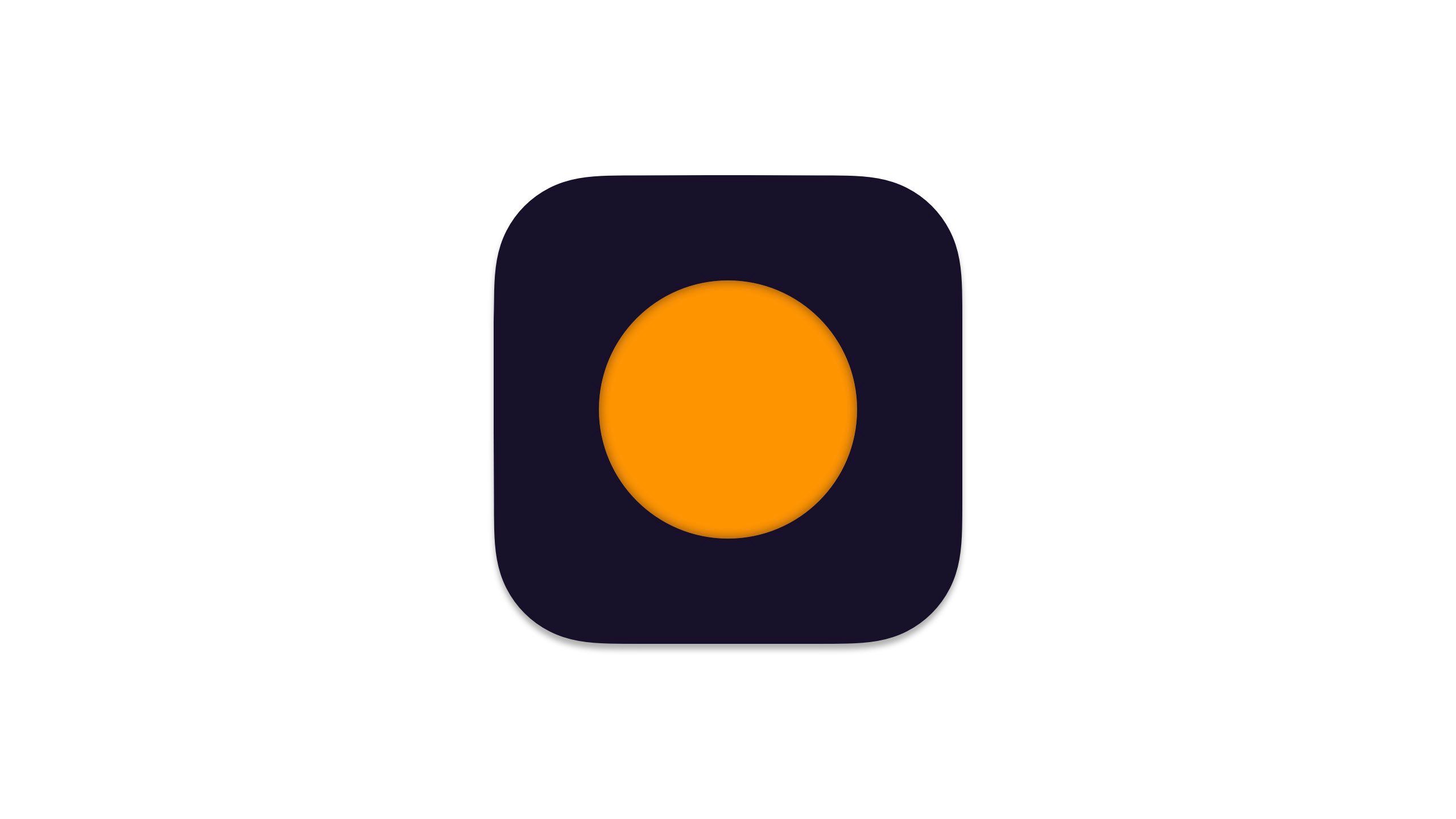
YellowDot
A utility that blends Apple’s privacy indicators into your menu bar.
YellowDot is an ecstatic-focused utility that blends Apple’s yellow recording, blue location, and purple screen capture dots black or white into your utility bar. The screen capture and microphone icons can also dimmed. Privacy is important, but Apple’s constant addition of new icons can restrict the limited space in the menu bar. YellowDot addresses some of the visual frustrations of those privacy indicators.

Related
Apple’s MacBook Air quietly gets a long overdue update
In an unexpected move, Apple has finally admitted that 8GB of RAM just isn’t enough.
11 Dropover
Quickly create a temporary file shelf
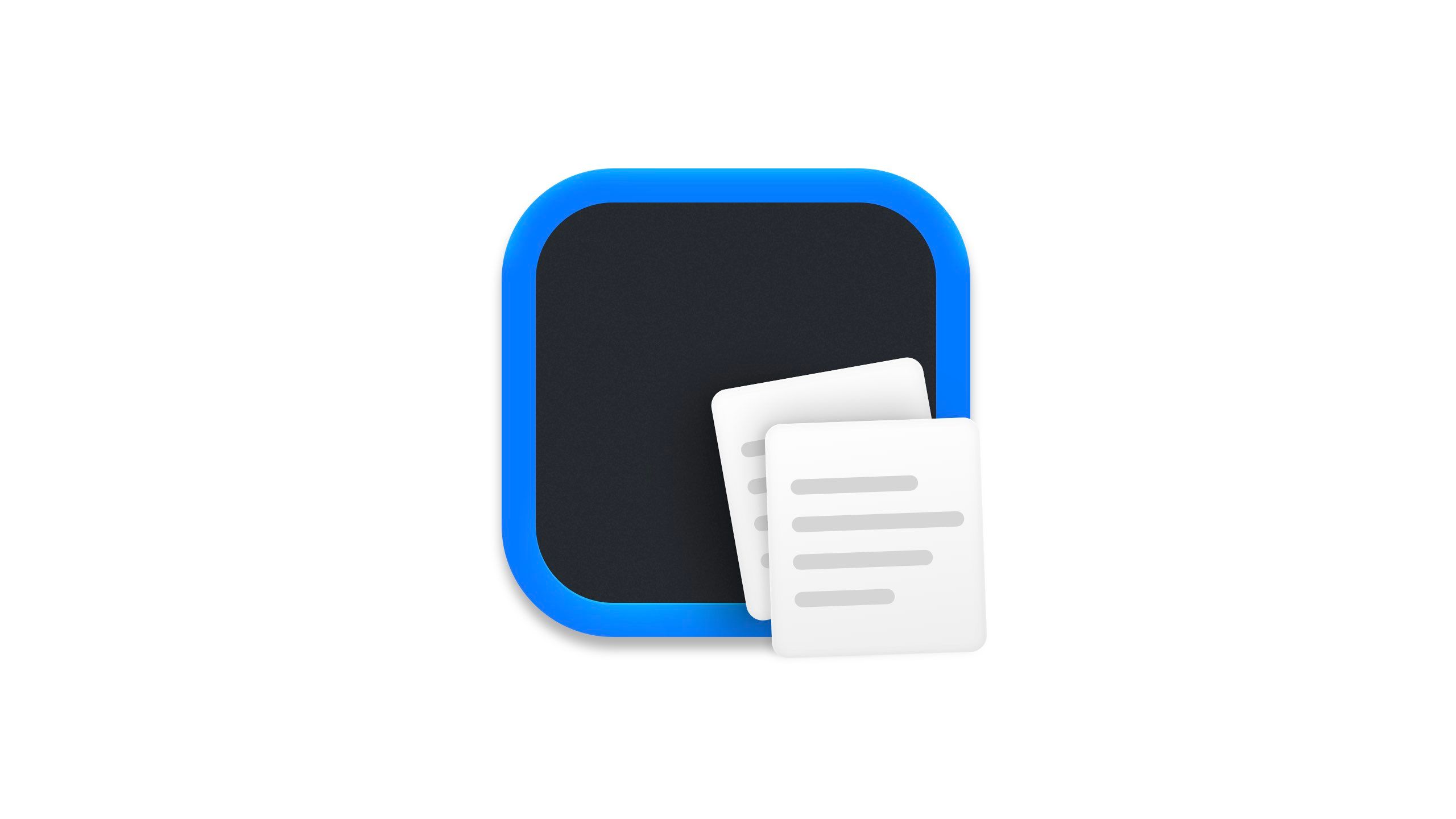
Dropover
Simplify file dragging and dropping by temporarily holding files in a customizable, floating shelf.
Dropover is a handy drag-and-drop utility that creates a temporary virtual shelf where files are copied, making it easy to move files between apps or folders. Dropover allows you to collect and organize them before dropping them to their final destination, simplifying file management. You can activate a Dropover shelf via a keyboard shortcut or by quickly shaking your curser.
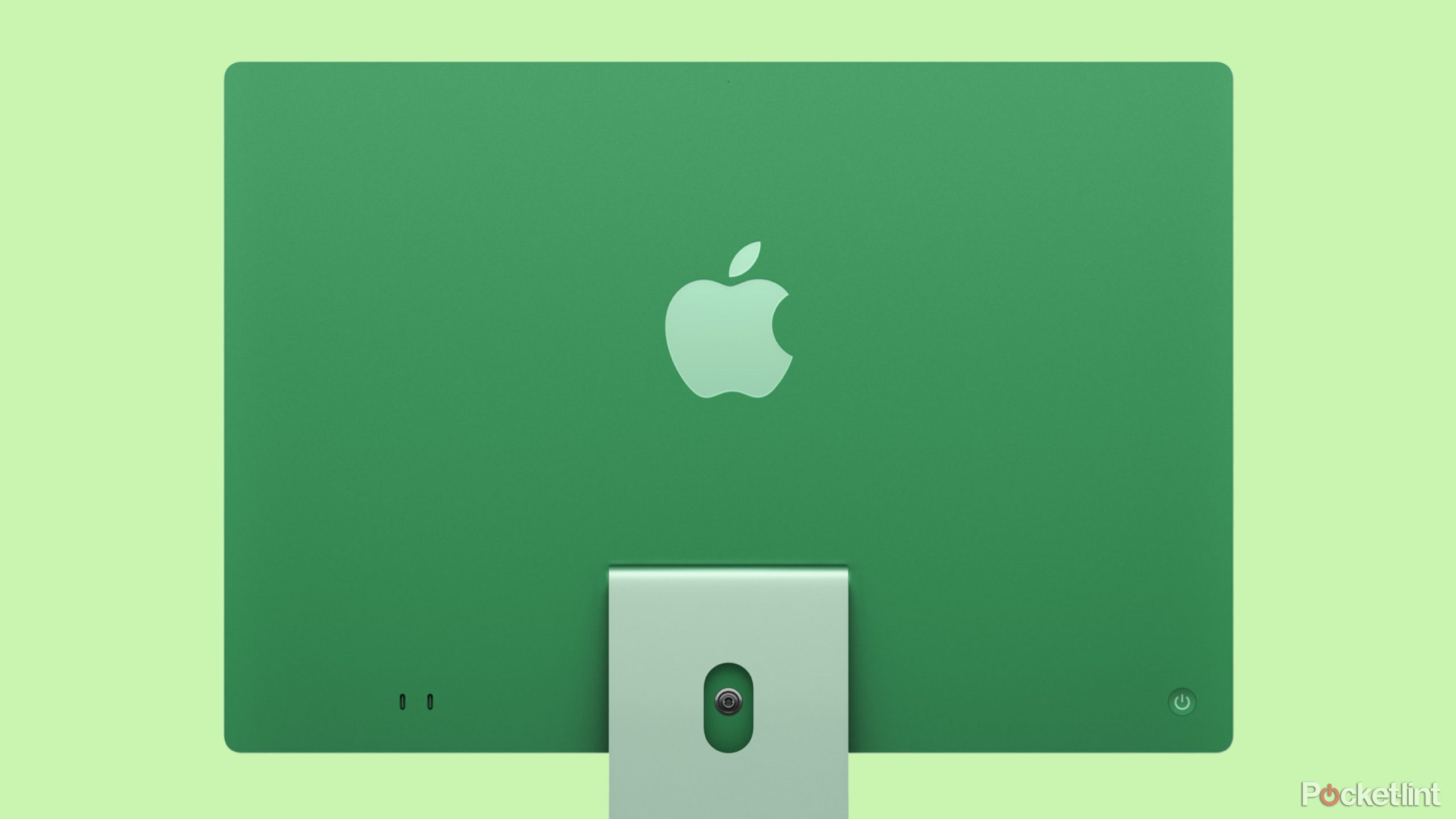
Related
Apple’s colorful new iMac features its M4 chip and Apple Intelligence support
The first of Apple’s several expected M4 Mac announcements has arrived.
12 One Thing
Reminder yourself of that important phrase
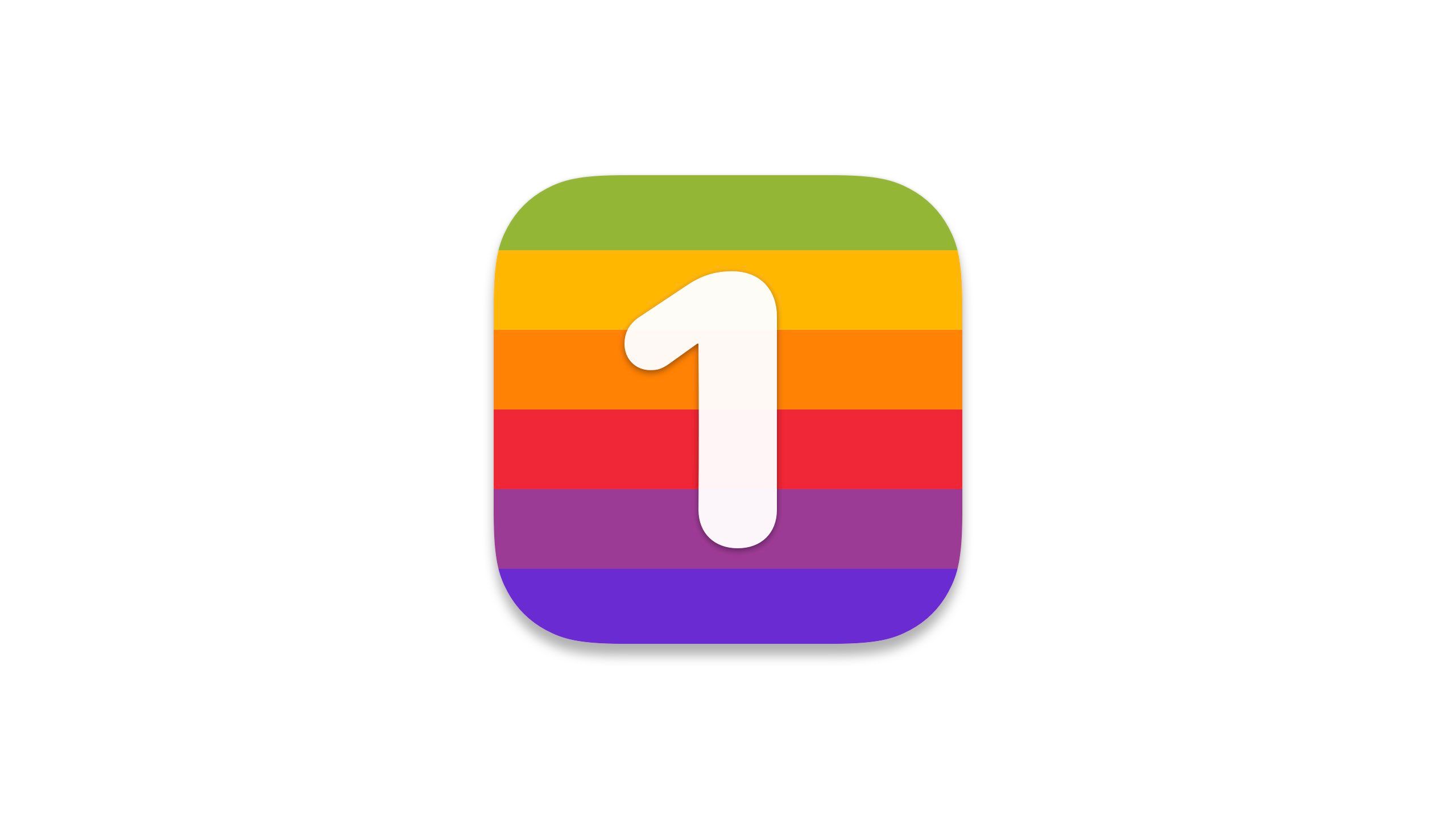
One Thing
A simple menu bar app for showing a single quote or sentence while working.
One Thing is about as minimal as a Mac utility can get. With One Thing, you can add a line of text that lives in your menu bar. Whether you want to stay motivated or be reminded, One Thing is a simple yet effective way to remember something by glancing at your menu bar.
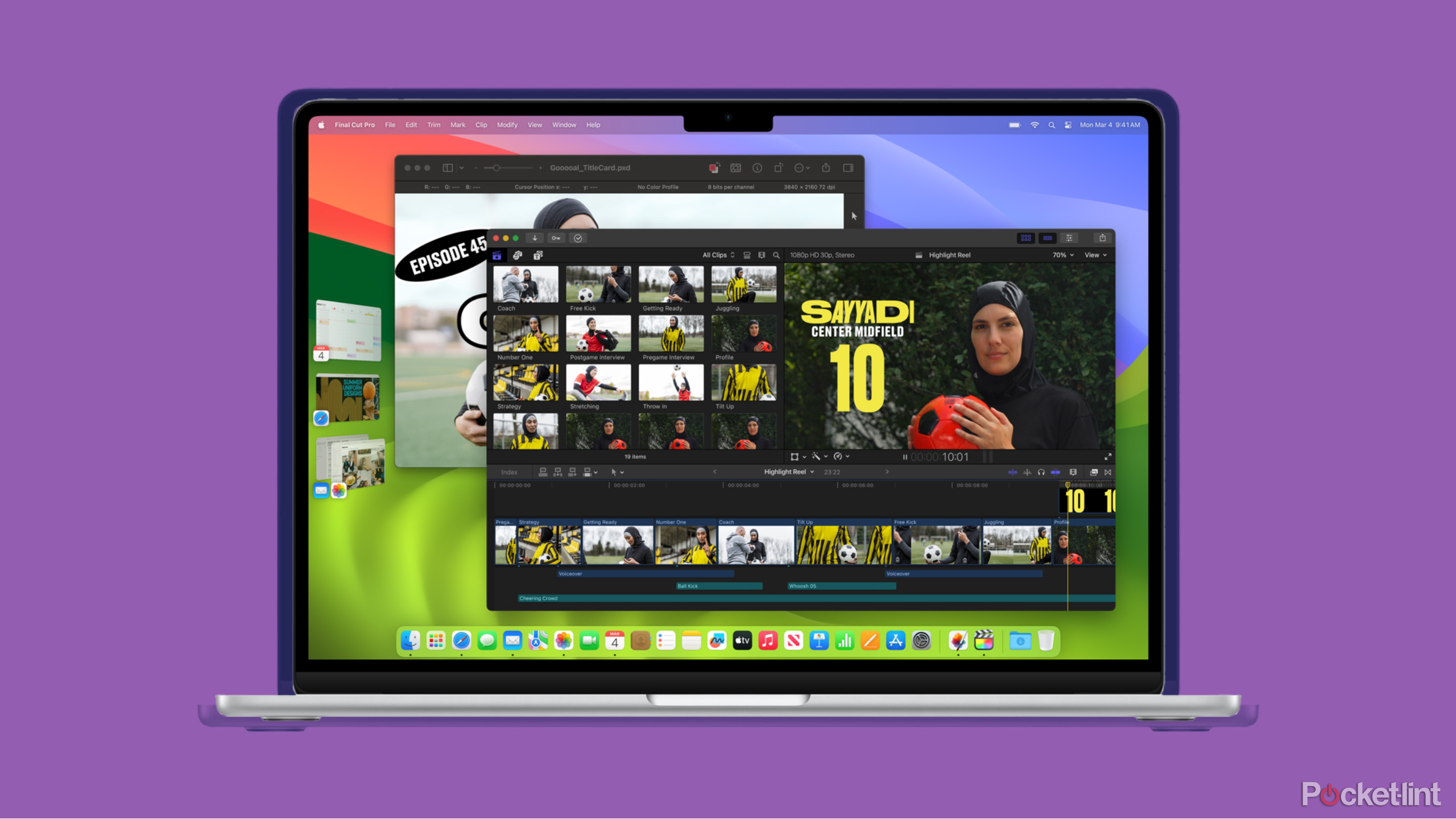
Related
MacBook Air not working right? My go-to troubleshooting tricks to try
Here’s how to fix common MacBook Air issues like slow startup, bad Wi-Fi connectivity, and lacklustre performance.
Disable the keyboard for hassle-free cleaning

KeyboardCleanTool
Lock your keyboard for easy cleaning without triggering unwanted keystrokes.
KeyboardCleanTool is designed to temporarily disable your keyboard, allowing you to clean it without accidentally typing or triggering shortcuts. While butterfly keyboards of old are no longer standard, cleaning your keyboard regularly is still an excellent maintenance task, particularly for pet owners and snackers who eat near their computers.

Related
MacBook owners with faulty butterfly keyboards will finally get paid soon
The payout is two years in the making.
Trending Products

Cooler Master MasterBox Q300L Micro-ATX Tower with Magnetic Design Dust Filter, Transparent Acrylic Side Panel…

ASUS TUF Gaming GT301 ZAKU II Edition ATX mid-Tower Compact case with Tempered Glass Side Panel, Honeycomb Front Panel…

ASUS TUF Gaming GT501 Mid-Tower Computer Case for up to EATX Motherboards with USB 3.0 Front Panel Cases GT501/GRY/WITH…

be quiet! Pure Base 500DX Black, Mid Tower ATX case, ARGB, 3 pre-installed Pure Wings 2, BGW37, tempered glass window

ASUS ROG Strix Helios GX601 White Edition RGB Mid-Tower Computer Case for ATX/EATX Motherboards with tempered glass…