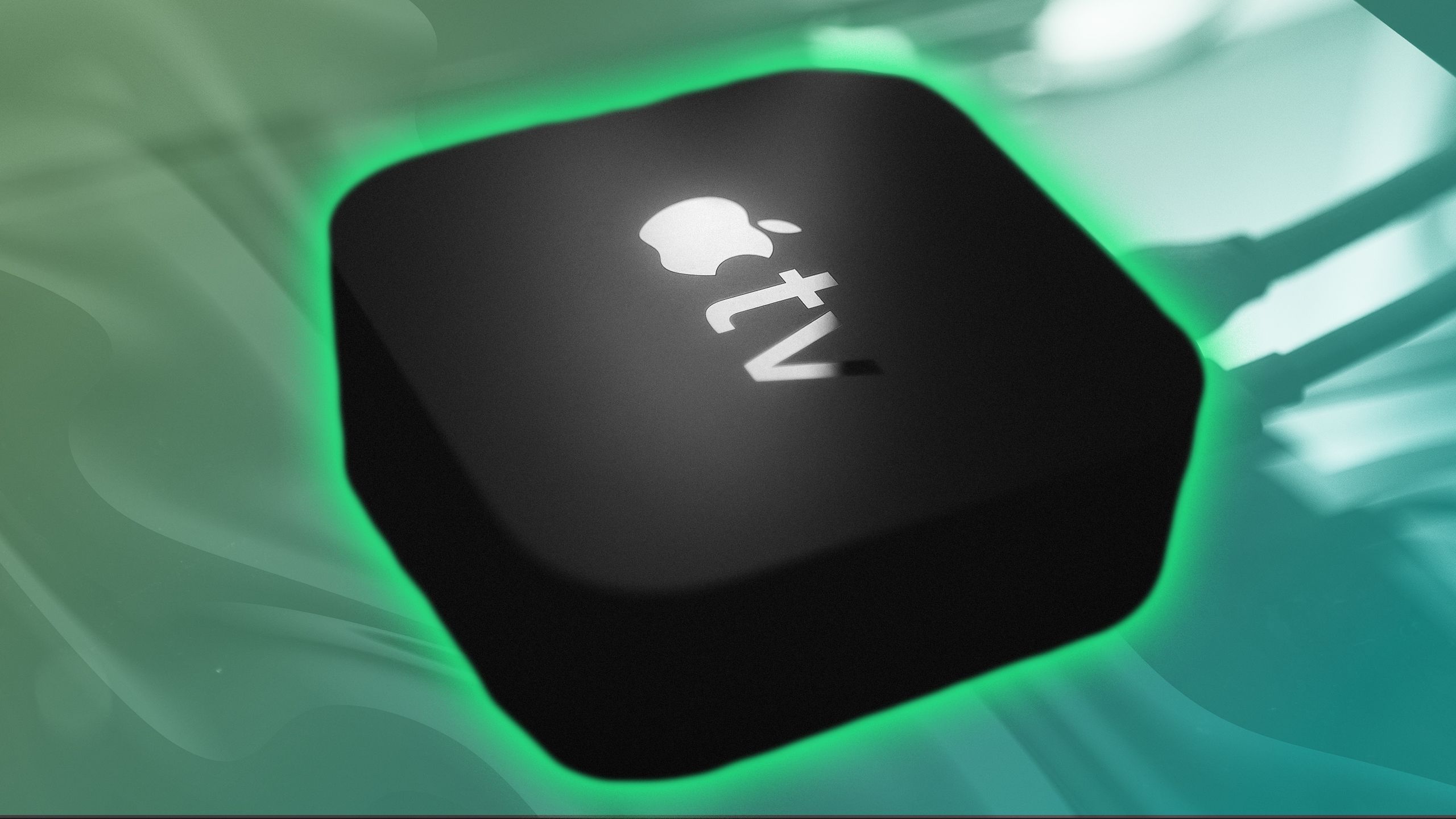Summary
- Change Apple TV settings to 4K SDR for a better viewing experience with HDR screens.
- Tweak HDMI output and Chroma settings for potential visual clarity improvement.
- Adjust audio settings on Apple TV 4K to enhance sound quality with various audio devices.
While it’s nice to open something up and have it work perfectly just by plugging it in, that’s not the case with everything. A lot of TVs and streaming devices require you to tweak things for the perfect settings, which includes messing with brightness and other under-the-hood settings — an Apple TV 4K is no different.
The Apple TV 4K is my favorite streaming device, but it’s not perfect right out of the box. However, there is good news: the Apple TV 4K settings are very easy to change, and it only takes a matter of minutes. If you’re like me, you’ll even find some fixes to nagging issues that you thought were the result of faulty hardware.
The first setting to change on your Apple TV 4K
You’ll be glad you did
Apple / Pocket-lint
The big thing I had to do was set my Apple TV 4K’s output setting to 4K SDR. That might seem counter-intuitive if you have an HDR screen, something that’s becoming more and more common. The reason for doing this is the black screen flash you’ll see every time you go from HDR to SDR. It’s something that’s pretty prevalent on YouTube. But by changing it to 4K SDR, I fixed the problem.
You can still make sure you get HDR content when it’s available by leaving the setting that automatically matches the content toggled on. Here’s how to change this.
- Turn on your Apple TV 4K.
- Go into Settings.
- Select Video and Audio.
- Change the Format to 4K SDR.
If you change anything on your Apple TV 4K, this should be one of the first things you do. You don’t lose out on any quality, and you gain some peace of mind knowing your device isn’t broken. These aren’t the only settings worth changing, and if you want to get the best picture quality you can, there are some other things to tweak.

Related
Upgrade your home theater for free with new Apple TV 4K feature
The Apple TV 4K has an exciting new feature.
How to get better picture quality on Apple TV 4K
Because who doesn’t want better imagery?
Your best bet to get the best picture quality is to tweak the settings on your actual TV. If you’ve already done that and want to take it a step further, you can switch around some Apple TV 4K settings, too. On top of following the previous step, you want to make sure you change your HDMI output and Chroma.
- HDMI Output: YCbCr
- Chroma: 4:4:4
Changing your chroma to 4:4:4 means you’re getting the full color array, but you might struggle to find any real differences. It’s also dependent on whether your TV supports the chroma or not. The majority of things you watch on your Apple TV 4K won’t change in appearance, but you might see some improved visual clarity in your menus. It’s certainly an optional setting to tweak, and like I said, your best bet is to change your TV settings to make sure you’re getting the best look you can.

Related
Apple TV just got a big feature upgrade, but only for users with this other Apple device
A new feature in macOS Sequoia 15.2 will make using AirPlay with your Apple TV way better.
How to get the best audio on your Apple TV 4K
Don’t sleep on your audio
Unsplash
Audio is a crucial part of movie night, obviously. If you upgrade to something other than TV speakers, you want to make sure your Apple TV 4K is utilizing it. Whether it’s a soundbar, stereo setup, or full-blown surround sound, the Apple TV 4K supports it all.
Go into the audio portion of your settings and change to this:
- Audio Format: Auto, Atmos Available
- Audio Mode: Auto
These two settings will make sure your Apple TV 4K uses whatever sound device you have hooked up automatically. If you have access to Dolby Atmos, you’ll use that too with this setting toggled on. Once you get all these settings changed, you can sit back and enjoy your Apple TV 4K.

Related
I found a hidden Apple TV 4K feature that’s a game changer for parents
Don’t worry about waking up the rest of the house again after using this Apple TV 4K trick.
Trending Products

Cooler Master MasterBox Q300L Micro-ATX Tower with Magnetic Design Dust Filter, Transparent Acrylic Side Panel…

ASUS TUF Gaming GT301 ZAKU II Edition ATX mid-Tower Compact case with Tempered Glass Side Panel, Honeycomb Front Panel…

ASUS TUF Gaming GT501 Mid-Tower Computer Case for up to EATX Motherboards with USB 3.0 Front Panel Cases GT501/GRY/WITH…

be quiet! Pure Base 500DX Black, Mid Tower ATX case, ARGB, 3 pre-installed Pure Wings 2, BGW37, tempered glass window

ASUS ROG Strix Helios GX601 White Edition RGB Mid-Tower Computer Case for ATX/EATX Motherboards with tempered glass…