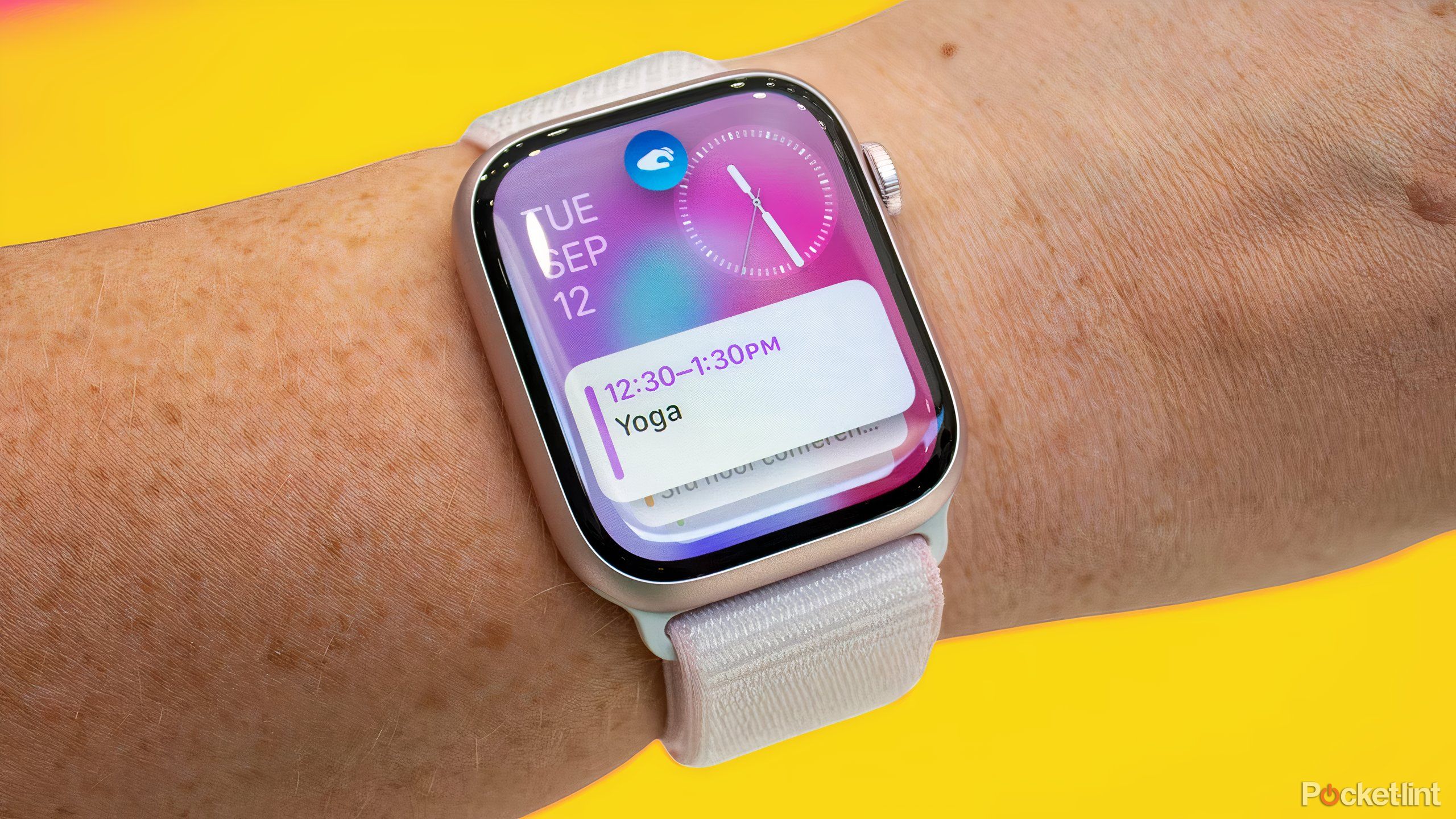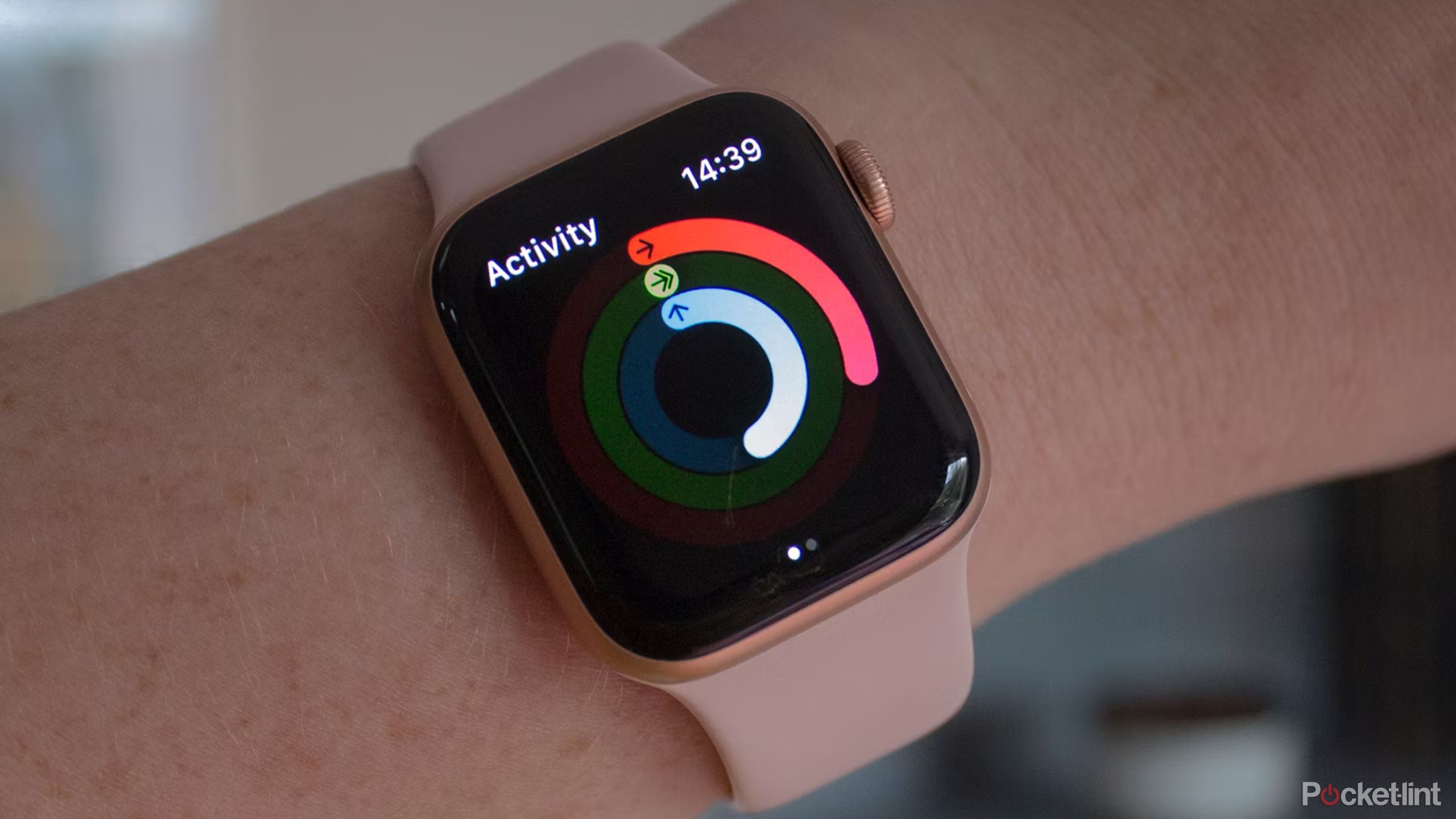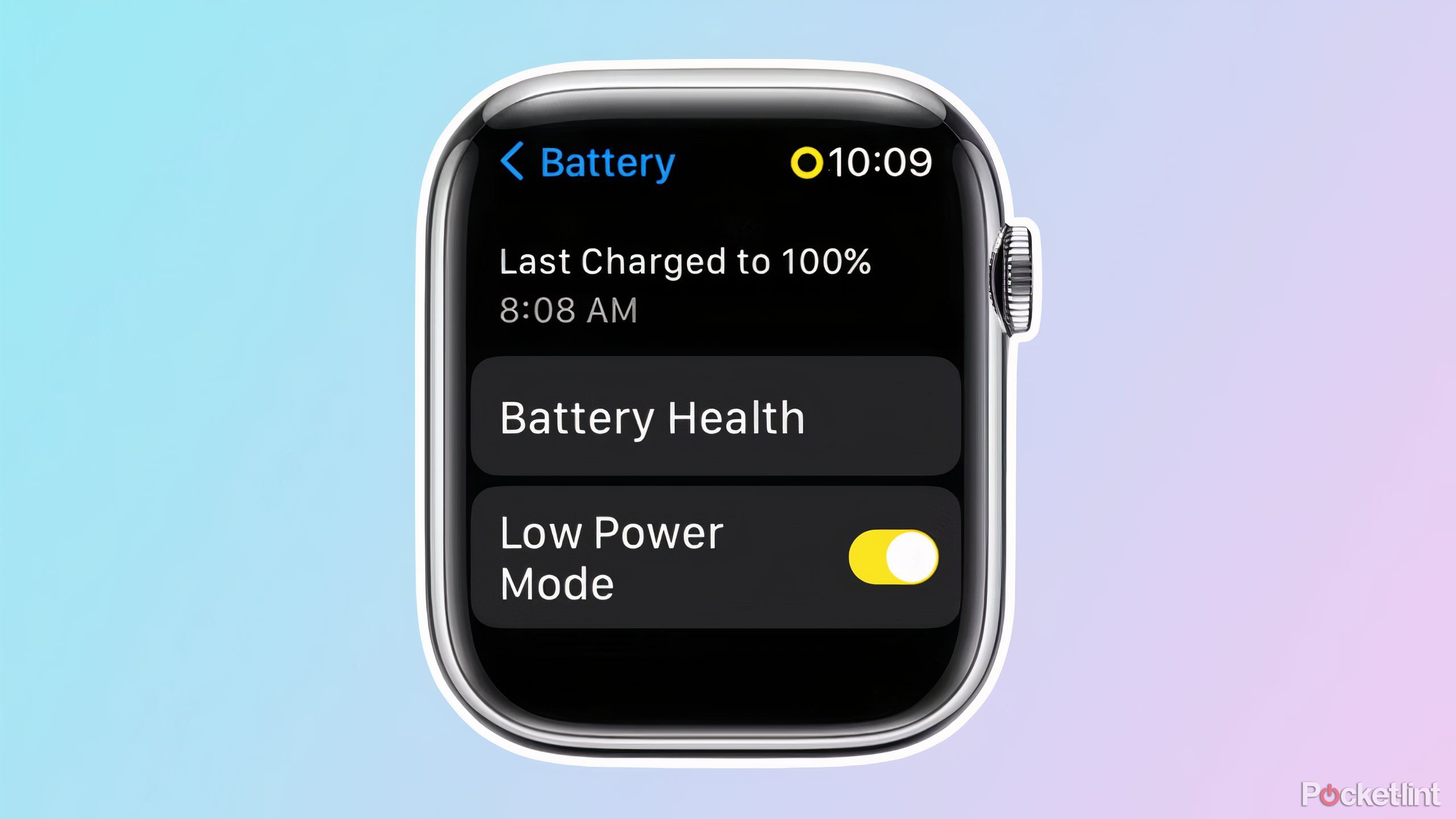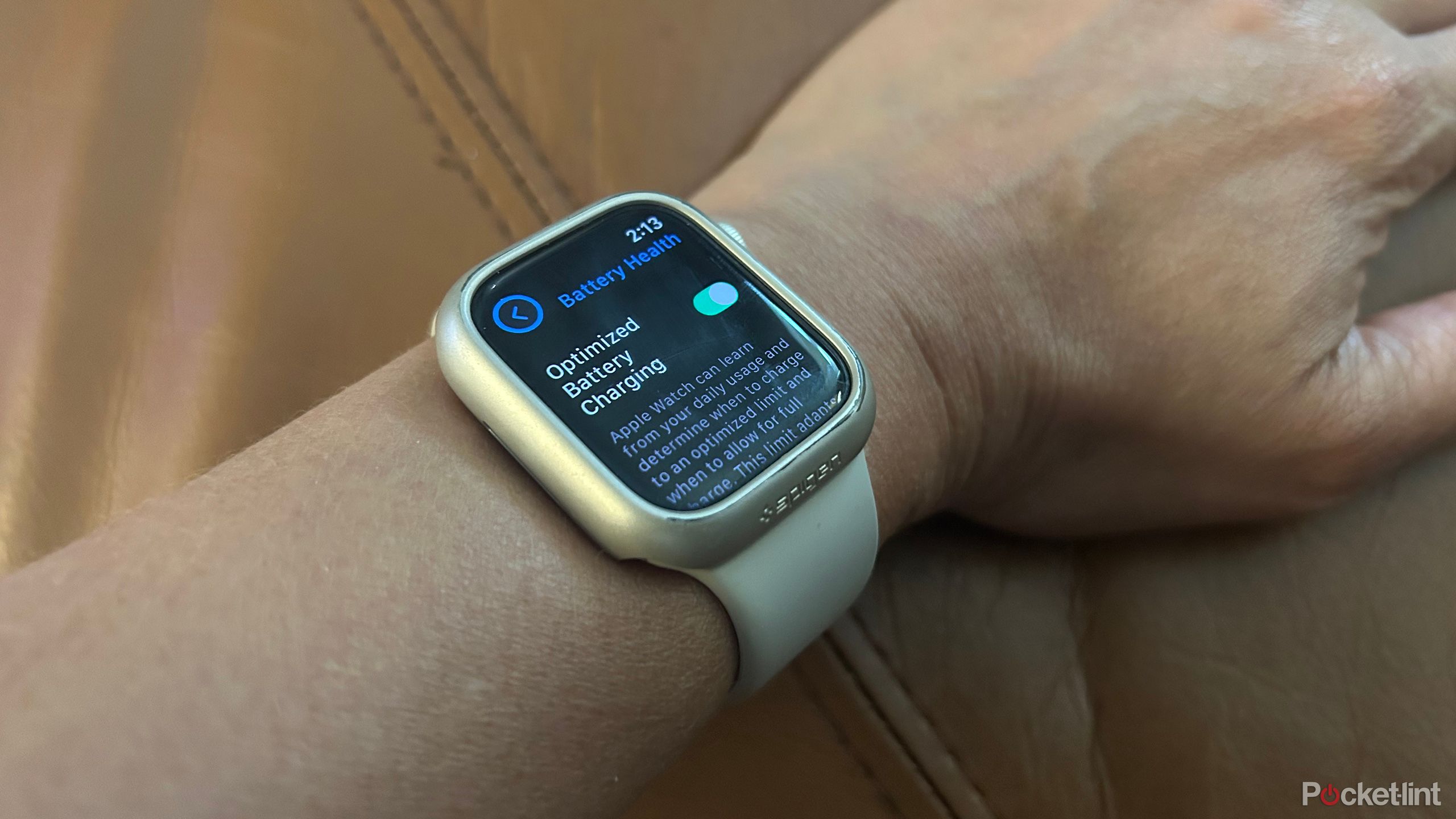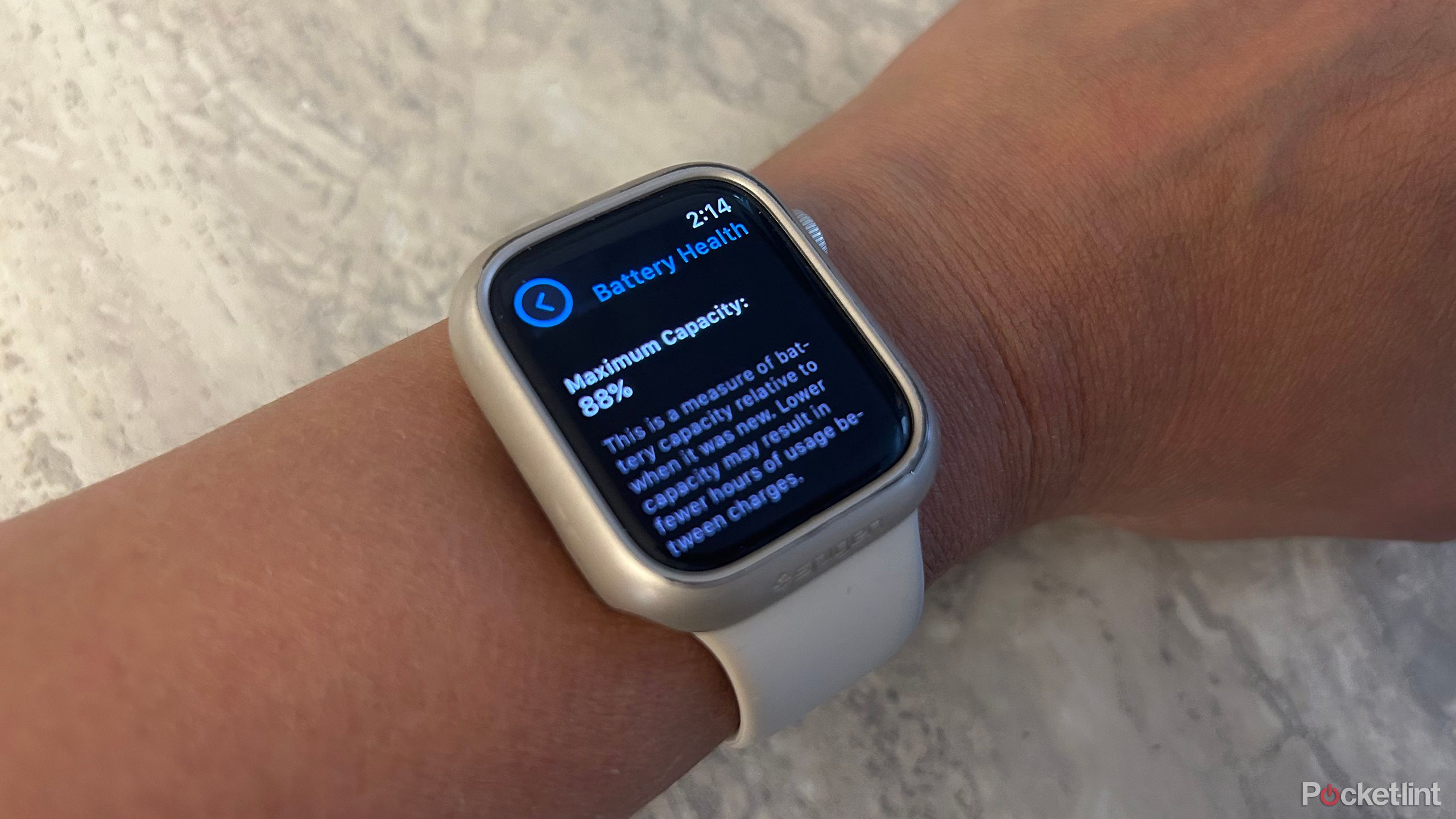Key Takeaways
- Updating Apple Watch software is one of the ways to help ensure improved battery life and efficiency.
- Use Low Power Mode during workouts or when the Apple Watch battery is low for extended usage.
- Turn off Wake Screen and enable Optimized Battery Charging to conserve battery life.
The Apple Watch is arguably one of the best smartwatches you can buy, and the top option if you own an iPhone. It has tons of features and functions, works seamlessly with an iPhone and within the Apple ecosystem, and can do a lot more than you probably even realized. But there’s one common frustration Apple Watch users have: battery life leaves a lot to be desired. You’ll get a waking day at most from the standard Apple Watch at its rated 18 hours, if that. While the Apple Watch Ultra 2 sports a 36-hour battery life, extendable to 72 hours using the Low Power Mode, it’s designed for extreme athletes and outdoor adventurers, and comes with a price tag to match.
You’re never going to get anywhere close to a full week of battery life from the current iterations of the Apple Watch like you can with rival smartwatches. There are rumors that battery improvements may be coming in the Series 10 Watch, so it’s possible we might see an Apple Watch that lasts a full day, maybe two, in the near future. Nonetheless, there are some things you can do to conserve battery life with the Apple Watch Series 9 and older models, and tips and tricks to carry over to new generation models as well.
Related
Apple Watch Ultra 2 review: It’s evolution, not revolution
Apple adds some neat touches to the second generation Watch Ultra, but is it enough to stamp its authority in the outdoor smartwatch world?
1 Download the latest software
Always keep it updated
Pocket-lint
While the latest software mostly provides new features, it also fixes software bugs, among which could be ones that pertain to the battery. By always keeping the Apple Watch updated to the latest software once it becomes available, you can maximize battery life. Apple usually outlines what’s included in the latest software updates, and you might notice that some battery-related issues have been rectified with it. Even if it’s not explicitly stated, keeping the Apple Watch updated will ensure it runs smoothly and efficiently, which will in turn preserve the battery.
- Open the Watch app on your iPhone.
- Go to My Watch, General, Software Update.
- If one is available, download it.
Make sure to watch is on its charger or is charged up to 50% before beginning the update.

Related
WatchOS 11 is bringing more training tools to your Apple Watch
This might be the best watchOS update yet, with added training tools, pregnancy tracking, and more Double Tap interaction.
2 Use Low Power Mode for low-impact workouts
Track only what you need
During certain workouts, like a leisurely walk, you might not be as concerned about data like your heart rate. You can temporarily disable certain sensors like the heart rate sensor by invoking Low Power Mode. This allows you to track your workout or activity but will not drain the battery as quickly. What’s the trade-off? Your calorie burn might not be as accurate since that’s naturally tied to your heart rate. If you choose to do so in settings as well, you can also decrease the number of GPS readings and won’t see things like alerts and splits.
If being able to wear your Apple Watch for a longer period of time is more important, this is a concession you might be willing to make. If you want to enjoy the best of both worlds, consider investing in a chest heart rate strap that can connect to the Apple Watch via Bluetooth, so your Watch lasts longer, but you still get heart rate tracking.
- Open the Watch app on your iPhone.
- Scroll down to and select Workout.
- Turn Low Power Mode on by tapping the slider on the right.
- Turn on Fewer GPS and Heart Rate Readings by tapping the slider on the right to further conserve battery life.
3 Put the Watch in Low Power Mode when the battery is low
Keep the Watch going for a little bit longer
In addition to manually turning on Low Power Mode while you’re performing certain workouts, you can use Low Power Mode on any Apple Watch running watchOS 9 or later when the battery is low to extend life until you can get to your charger. It might be when you’re in the middle of a run, on route to work, or on a plane without a charging cable or there’s no USB outlet. Apple Watch will automatically ask if you want to enter this mode when the Watch battery gets to 10% battery life, giving you the option before it dies completely. But you can also manually enable this mode at any time.
Once you have Low Power Mode on for the Watch, the always-on display will turn off, you’ll have limited cellular and Wi-Fi connectivity, and background sensor readings like heart rate and blood oxygen are disabled. The Watch will also only attempt to retrieve notifications from a connected phone once every hour until the battery reached 80% and Low Power Mode is automatically turned off.
- Tap the side button on Apple Watch to open Control Center.
- Select the battery percentage.
- Tap Low Power Mode.

Related
What is Apple Watch ECG? Advice to set up your heart health features
Everything you need to know about Apple’s ECG heart feature, including its limitations.
4 Turn off the Wake Screen
Keep the face dark until you need it
One of the great features of Apple Watch is Raise to Wake whereby when you raise the watch to your face, the screen turns on so you can instantly see a notification, access complications on the Watch face, and more.
But this uses up quite a bit of battery life. You can turn this feature off either permanently, or during times when you don’t need it, like during the workday or while you’re out at night. Once turned off, all you need to do is tap the screen or press the Digital Crown to manually wake up the screen. It’s a minor inconvenience, but you’ll likely find your Watch lasts a bit longer.
- Open Settings on the Apple Watch.
- Select General, Display & Brightness.
- Turn off Wake on Wrist Raise by tapping the slider on the right.
5 Turn on Optimized Battery Charging
Let Apple intelligently charge at a rate based on your routines
With the Optimized Battery Charging feature, the Watch will learn about your charging habits over time along with your daily usage to either charge the Watch to an optimized level or charge it to full. For example, if it senses that you often leave the Watch on a charger overnight, it will slow down charging so it’s more efficient over the 7-8-hour period while still making sure that the battery is full by the time you wake up.
The feature is designed to help preserve battery life and keep the Watch battery healthy for a longer period of time. It’s ideal if you tend to use the Watch in a routine way each week (for example, a 30-minute workout or morning run every day) and usually charge it around the same time daily.
- Open Settings on the Apple Watch.
- Select Battery, Battery Health.
- Turn Optimized Battery Charging on by tapping the slider on the right.

Related
The Apple Watch doesn’t need to be thinner, it needs to be better
Cosmetic changes won’t address the wearable’s shortcomings.
6 Keep an eye on battery health
Know when it needs service or replacing
Like with any electronic device, Apple Watch batteries degrade over time. You may find that the battery drains more quickly or the Watch doesn’t charge up to 100%. You should periodically keep an eye on battery health so you can determine when something might be amiss. From here, you can take the Watch in for servicing or battery repair (hopefully while still under warranty) or consider upgrading to a new model. If the battery isn’t charging beyond 80%, that’s a sure-fire sign that there’s something wrong.
- Open Settings on the Apple Watch.
- Select Battery, Battery Health.
- Check Battery Capacity. If it’s 80% or lower, investigate the issue further.


Related
Apple Watch tips and tricks: Hidden secrets of watchOS revealed
The Apple Watch is a complex device but it offers plenty to those happy and keen to explore all its features. Here are our tips and tricks.
Trending Products

Cooler Master MasterBox Q300L Micro-ATX Tower with Magnetic Design Dust Filter, Transparent Acrylic Side Panel…

ASUS TUF Gaming GT301 ZAKU II Edition ATX mid-Tower Compact case with Tempered Glass Side Panel, Honeycomb Front Panel…

ASUS TUF Gaming GT501 Mid-Tower Computer Case for up to EATX Motherboards with USB 3.0 Front Panel Cases GT501/GRY/WITH…

be quiet! Pure Base 500DX Black, Mid Tower ATX case, ARGB, 3 pre-installed Pure Wings 2, BGW37, tempered glass window

ASUS ROG Strix Helios GX601 White Edition RGB Mid-Tower Computer Case for ATX/EATX Motherboards with tempered glass…