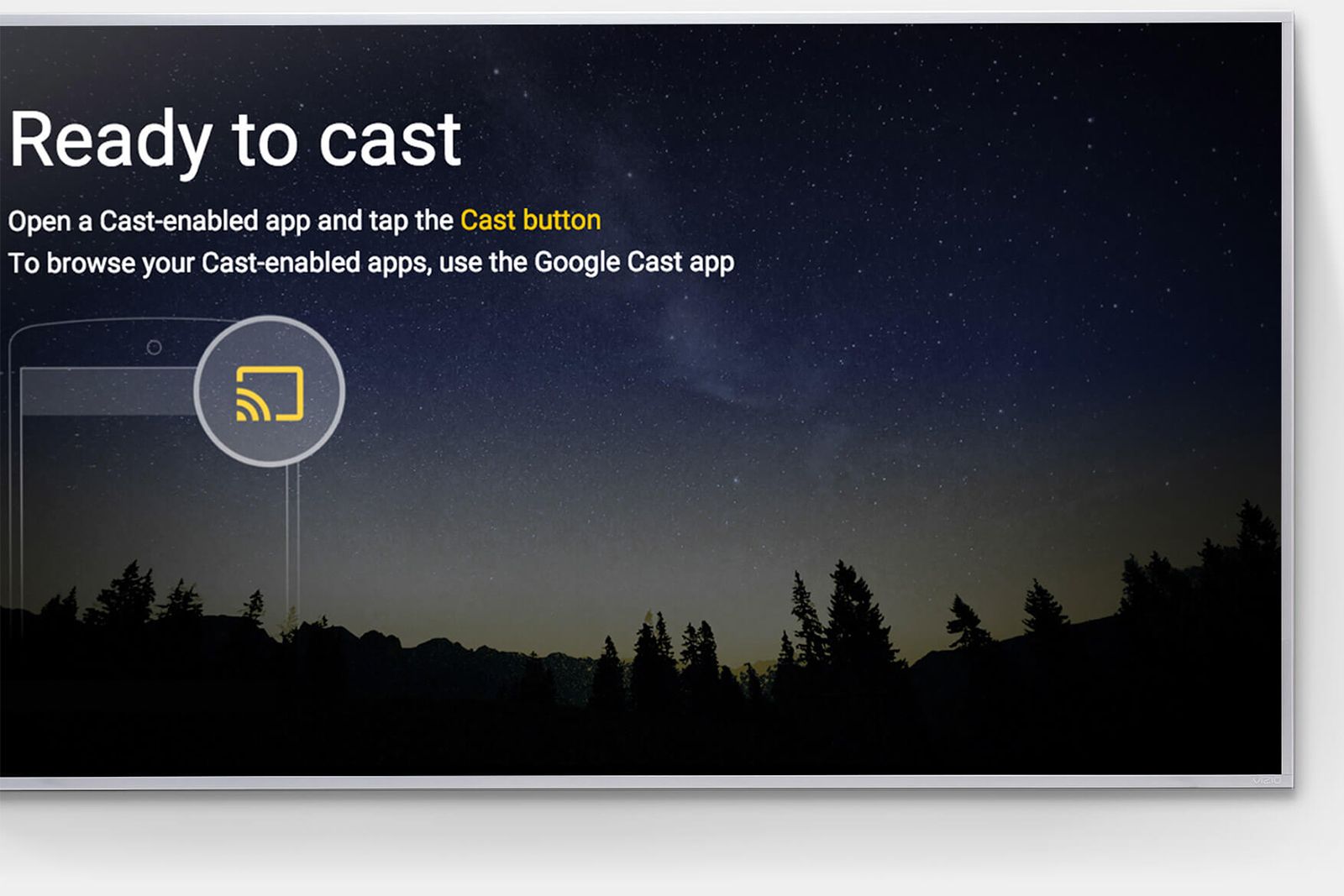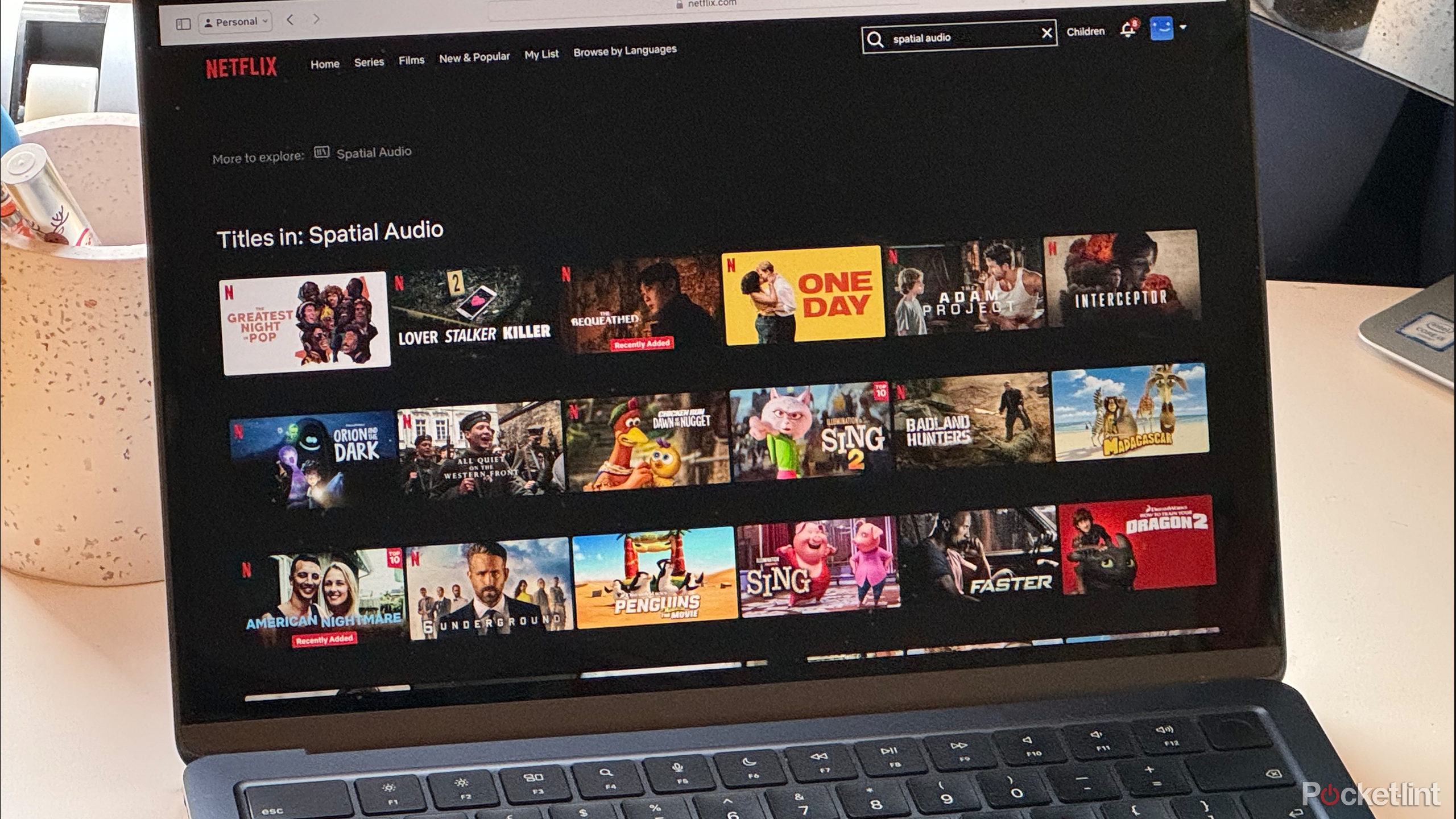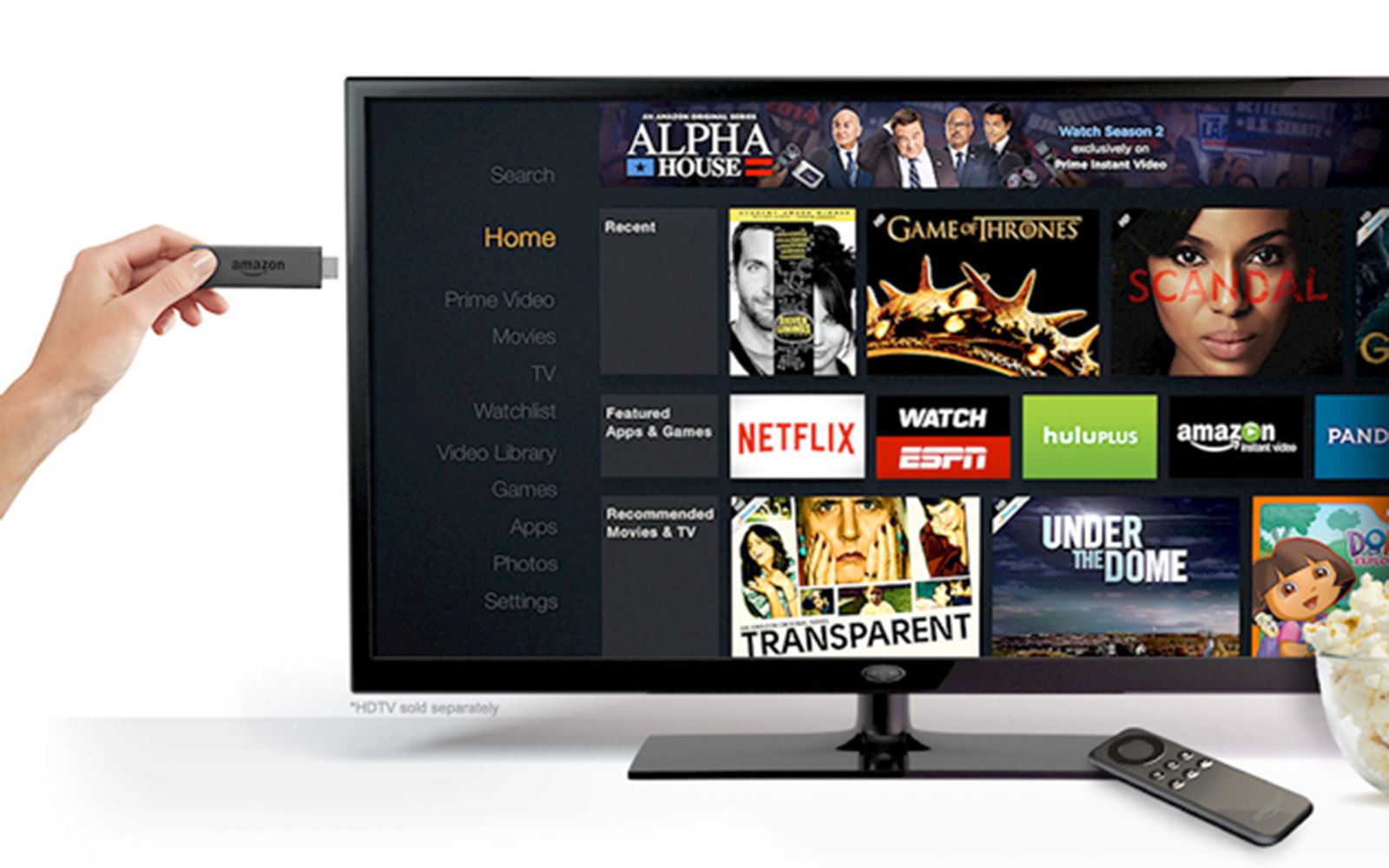You’ve created the perfect video but showing it to people on your phone doesn’t really do it justice. The small display of your smartphone just doesn’t show the full glory of what you’ve made. Luckily, it’s possible to stream the video from your phone to a larger device such as a computer, TV, or monitor, so that you can view the video in the large-screen beauty it deserves.
When you’re streaming content in this way, there are a couple of options available. You can start a screencast in order to view your content on another device. Or you can use screen mirroring to beam what’s on your device’s display to another screen.
The next-gen Chromecast might offer whole new levels of customisability
Is Google getting ready to unveil a whole new Chromecast?
How does a screencast compare to screen mirroring, and which should you choose? We take a look at the differences between a screencast and screen mirroring, and when to use each option.
What is screen mirroring?
Screen mirroring does exactly what it sounds like it should do: It mirrors the screen of the device that you’re using on another device. You can use screen mirroring to display the screen of your smartphone or laptop on a compatible television or monitor. As you interact with your phone, everything that you can see on your phone’s screen is mirrored on the television.
For example, if you play a video on your phone, the video will play on the connected TV. But if you then select another app on your phone, the video will disappear from your TV, which will now show the app you currently have open on your phone.
Unsplash
2 primary reasons to screen mirror
Screen mirroring is ideal when you want to display content that you interact with. Here are a few instances where its ideal to use:
Presenting: If you want to show a presentation that you have saved on your phone or computer, you can use screen mirroring to display the presentation on a monitor or television. You can then control the presentation from your phone or computer, allowing you to change the slides that appear on the larger screen.
Streaming content: You can also use screen mirroring to stream video content, but you should be aware that if you navigate away from the video content on your device, it will no longer be displayed on the other screen, either.
You need to be a little careful when using screen mirroring. For example, if you type a password into an app or website when using screen mirroring, the password may be visible on the device that you’re mirroring too. If you were to receive any message notifications, these would also appear on the other device, and could include a preview of the message contents.
If you’re using screen mirroring, it’s always a good idea to pause your notifications, so that you don’t have messages constantly popping up that will appear on the device that’s mirroring your phone.
What is screencasting?
Screencasting is a similar concept to screen mirroring, but instead of sharing an exact copy of what is visible on the screen of your device, screencasting passes the controls of the streaming content to the device that it’s being streamed to.
Once the connection is made, you can navigate away from the streaming content on your phone or computer without interrupting the stream on the device displaying the stream.
For example, you might want to stream a video from your phone to a television. Using screencasting, the video will appear on your TV, along with playback controls allowing you to pause or rewind the video using your TV remote. Once the streaming playback has started, you can open any other apps that you want on your phone or computer, and what you see on your device won’t be mirrored to the TV — it will continue playing the video that you’re streaming.
When to use screencasting: 3 major pros
Passing on playback control: Screencasting is particularly useful when you want to pass on playback control of the content you’re streaming to the device that you’re streaming to. You can have your phone in your pocket for example, but still be able to control the playback using your TV remote.
Multi-tasking: Screencasting is also very useful when you want to continue your device, such as your phone or computer, while the screencast is running. With screen mirroring, if you navigate away from the video content on your device, it will disappear from the screen you’re mirroring it to. However, with screencasting, you can start a screencast and then check your emails or browse the internet without interrupting the stream. In some cases, screencasting allows a device such as a TV to make a direct link with the servers that the video is coming from. This means that you can start the screencast from your phone or computer, and then once it’s up and running, you can turn off the device that started the screencast, or take it away with you, and the screencast will keep running on the device.
Privacy: One other benefit of screencasting is that since it doesn’t mirror the screen of your device, you don’t have to worry about messages that pop up on your phone or computer appearing on the device that you’re screencasting to.
Amazon
What do you need for screencasting or screen mirroring?
In order to use screencasting or screen mirroring, there are a few things you’ll need.
A device that supports screen mirroring or screencasting
First of all, you’ll need a device such as a smartphone, tablet, or computer that supports screencasting or screen mirroring. You can share content that’s saved on your device or share content that you’re streaming over the internet.
A device to stream to
Secondly, you’ll need a device to stream to, such as a smart TV or a monitor. You can also buy devices that will plug into your TV to enable screencasting, such as a Chromecast or Amazon Fire Stick. This device will also need to be compatible with the screencasting or screen mirroring method that you’re using. For example, if you want to use Apple’s AirPlay, the device you want to stream to would need to be AirPlay compatible.
A solid Wi-Fi connection
You’ll also probably need a decent Wi-Fi connection to allow the devices to communicate, although some screencasting or screen mirroring systems can create their own local Wi-Fi connection. You may also need to install software on one or both devices, although many products now have screencasting or screen mirroring features built in.
Screencast vs. screen mirroring: Which is better?
There is no right or wrong answer to this question. Screencasting and screen mirroring both have their pros and cons, and it all depends on the situation. If you’re doing a presentation, screen mirroring may be more useful as you can control the presentation from your own device.
If you’re streaming a video, however, then screencasting may be more useful, as you don’t have to leave your device on the video screen or worry about sensitive messages popping up on your phone or computer. It also allows for direct playback control, which can be more convenient.
Ultimately, the decision may be out of your hands. Some devices may only be able to offer screencasting or screen mirroring, so you won’t have the option to choose which to use.
Trending Products

Cooler Master MasterBox Q300L Micro-ATX Tower with Magnetic Design Dust Filter, Transparent Acrylic Side Panel…

ASUS TUF Gaming GT301 ZAKU II Edition ATX mid-Tower Compact case with Tempered Glass Side Panel, Honeycomb Front Panel…

ASUS TUF Gaming GT501 Mid-Tower Computer Case for up to EATX Motherboards with USB 3.0 Front Panel Cases GT501/GRY/WITH…

be quiet! Pure Base 500DX Black, Mid Tower ATX case, ARGB, 3 pre-installed Pure Wings 2, BGW37, tempered glass window

ASUS ROG Strix Helios GX601 White Edition RGB Mid-Tower Computer Case for ATX/EATX Motherboards with tempered glass…